Sequoia Configuration - Email Configuration
Overview
Details of your email server is required to be configured when using CRM Automatic Customer Reporting.
Please note, if you had an SMTP server configured for CRM Automatic Customer Reporting prior to Release 5.30, your configuration will have automatically been mapped to the Default Configuration node. You should only need to make changes if you are using Office 365 and this has been migrated by Microsoft to use Azure OAuth Authentication.
Any interfaces or plug-ins to Sequoia which send emails can also be configured to use these server details.
Server Configuration
Your SMTP server details will need to be configured on the Sequoia server to allow Sequoia to send the emails.
Open the Sequoia Configuration application (an overview of this application can be found in this guide).
Expand the Sequoia Enterprise Management node followed by your company name. Within Configuration expand the Email Configuration node as shown below.
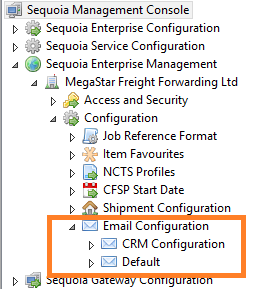
Sequoia supports both SMTP servers using basic authentication (username/password) and the Azure OAuth authentication (Microsoft Office 365).
If you email server supports basic authentication, you can select the Default node.
Alternatively, right-click the Email Configuration node and choose either Add Basic Authentication Configuration or Add Azure OAUTH Configuration as required.
Default / Basic Authentication Configuration
Selecting the 'default' or basic authentication configuration option will display the editor below.
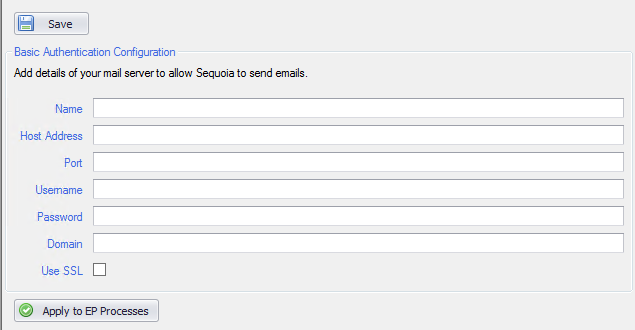
The following information in relation to your email server will be required from your IT support:
| Label | Description |
|---|---|
| Name | (Required). The name to give this configuration. |
| Host Address | (Required). IP Address of the SMTP server. |
| Port | (Required). SMTP server port (usually 25). |
| Username | The username required to login to the SMTP server. |
| Password | The password for the SMTP server. |
| Domain | The fully qualified domain name if required by the SMTP server. |
| Use SSL | Whether or not SSL is required by the SMTP server. |
Once the information has been entered, click Save at the top of the page.
Azure OAuth Configuration
Selecting the Azure OAuth configuration option will display the editor below.
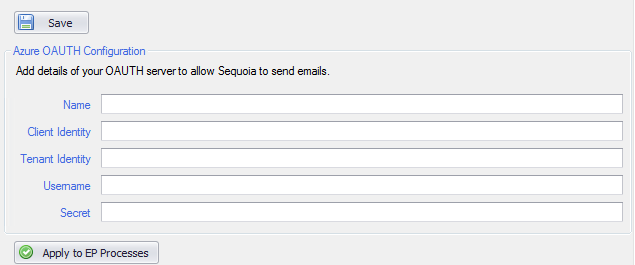
The following information in relation to your Azure email server will be required from your IT support:
| Label | Description |
|---|---|
| Name | (Required). The name to give this configuration. |
| Client Identity | (Required). The Azure OAuth Client Identity. This is the application (client) ID. |
| Tenant Identity | (Required). The Azure OAuth Tenant Identity. This is the directory (tenant) ID. |
| Username | (Required). The Azure OAuth Username. This is the Active Directory username. |
| Secret | (Required). The Azure OAuth Client Secret. |
Once the information has been entered, click Save at the top of the page.
Applying the Email Server settings to EP Processes
This process is required if your email server is using Azure OAuth Configuration.
Some of the interfaces to Sequoia (these are sometimes know as 'plug-ins', or Event Processing (EP) processors) have functions which generate emails (these are typically the report broker interfaces).
The indivdual configuration files for these interfaces include details of your SMTP server, although by default they only support the basic authentication type of SMTP servers.
Both of the above Basic Authentication Configuration and Azure OAuth Configuration settings can be associated with these interfaces by clicking the Apply to EP Processes button.
Your Sequoia system will be scanned for any interface which can send emails and a dialog will be displayed showing these interfaces, allowing you to assign the email server settings to that interface.
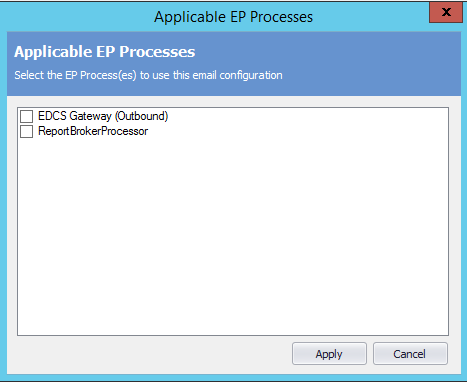
Select the interface(s) you wish to update and click Apply.
The interface configuration file(s) will be updated.
The ASM Sequoia Event Processing Service will need to be restarted for these changes to take effect.
