Job Costing and Invoicing
Creating Sales Invoices and Credit notes
Once you have entered all the charges for a job, click on New Sales Invoice at the top of the Charges list (as illustrated below).
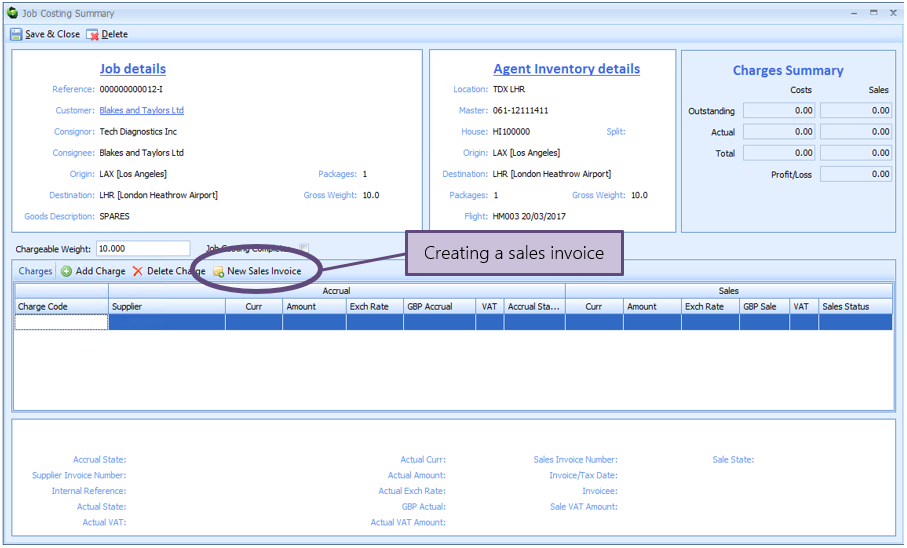
Alternatively you can right click on one of the charge lines you want to include on the invoice and select New Sales Invoice from the menu.
This will display the Sales Invoice details (as shown below).
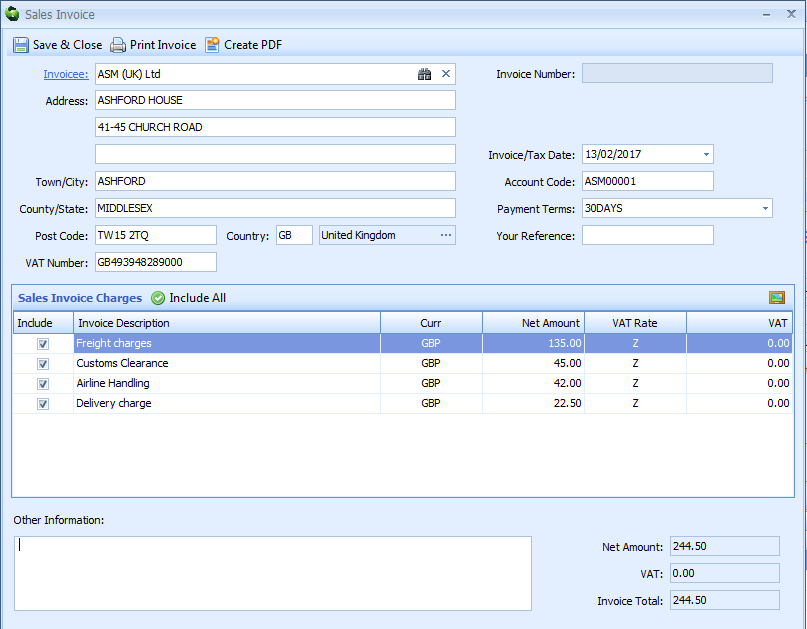
The Invoicee will default to the customer specified on the job, unless you have indicated in the CRM record of the customer that the invoicee is to be different.
All the sales lines you have entered – that have not already been associated to a sales invoice – will appear on the list of Sales Invoice Charges and be ticked to be included. You can select and de-select charges to be included on an invoice by ticking the checkbox on the list. Sequoia will allow you to produce as many sales invoices against a job as you wish.
Printing a Sales Invoice
Once you are satisfied that all of the information is correct click on ‘Print Invoice’ (if you want a physical copy of the invoice to be printed) or ‘Create PDF’ (if you only want an electronic copy of the invoice – you can always print it or email it later).
A copy of the invoice is stored as a PDF document in the job document store.
Once the invoice is generated then the status of the invoice will be set to Invoice Generated and will be added to the ‘Sales Invoices’ list – see Viewing Job Costing Information in Sequoia for more details. Note that it is only when an invoice is generated that it is allocated an invoice (or credit note) number.
If the invoice includes only customs duty and/or VAT then the invoice will print as a Duty/VAT Invoice.
If you click on Print Invoice or Create PDF and you are not authorised to do this, then the status of the invoice will be set to Awaiting Authorisation and will be added to the Sales Invoices Awaiting Attention list – see Viewing Job Costing Information in Sequoia for more details.
Someone with permission to generate sales invoices will have to generate it for you before an invoice is produced. They do this by opening up this form again and clicking Print Invoice or Create PDF. See Security Roles and Permissions Roles and Permissions for more details of how to control who does what in Sequoia.
Multi-Page Sales Invoices
A single page sales invoice can contain up to 18 separate charges.
Sequoia will automatically generate continuation sheets if the number of charge lines to be included is more than will fit on a single page.
Credit Notes
Credit notes are created in exactly the same way as invoices. Sequoia will automatically generate an invoice or a credit note based on whether the total value is more or less than zero.
