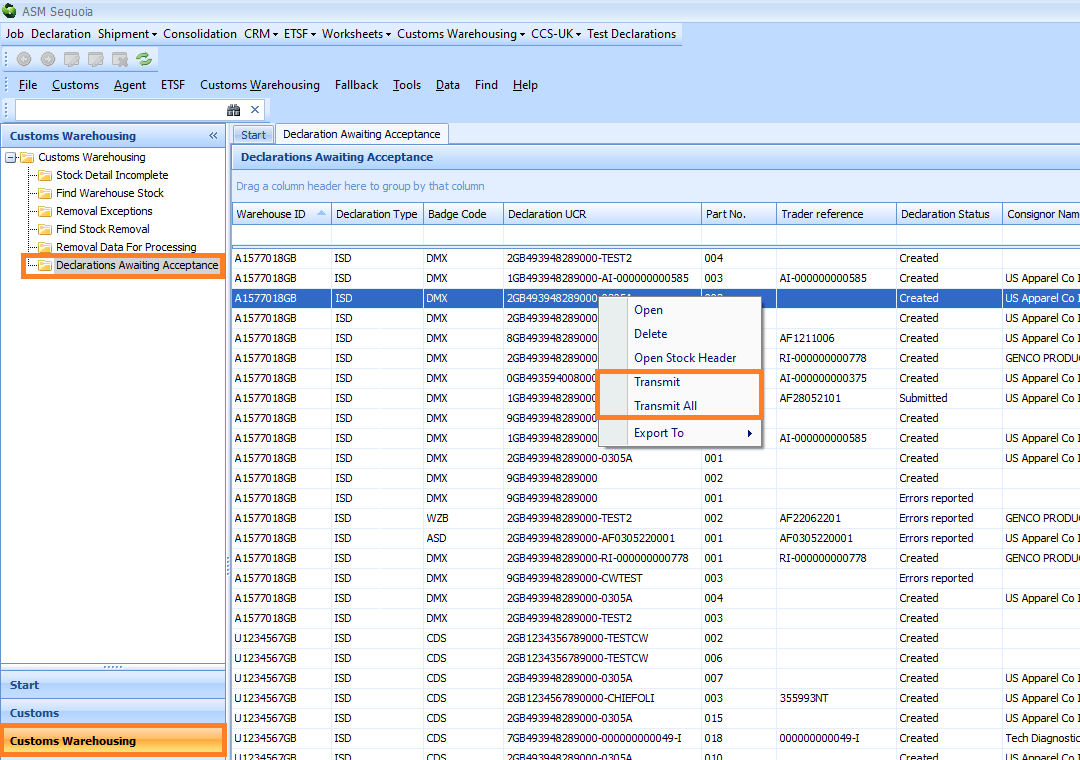Customs Warehousing - Removals
Process Removals to Create 'Out of Warehouse' Declaration(s)
PLEASE NOTE that processing removals will create 'out of warehouse' declarations from the details of the removals that have been recorded. It will not, however, transmit those declarations to customs. You will need to transmit those declarations to customs in the separate step below.
Click on Customs Warehousing followed by Process Removal Declarations in the Sequoia menu.
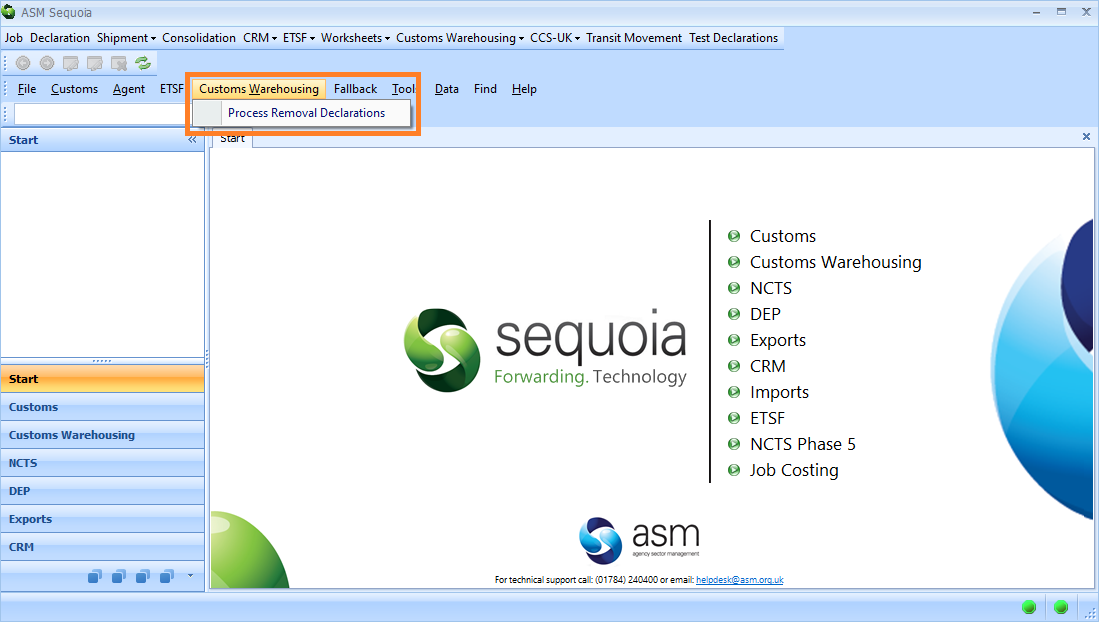
A Process Stock Removals dialog box will appear. Click on Begin Process to begin processing the removals and to create 'out of warehouse' declarations for outstanding warehouse stock removal records.
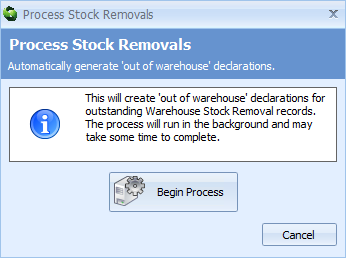
The Process Stock Removals dialog box will then display how many removals are being processed. The processing will run in the background and may take some time to complete.
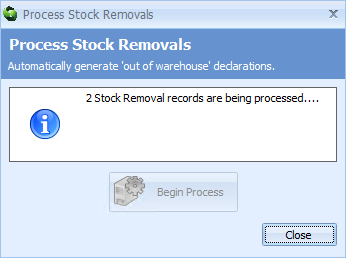
Once they have been processed, click on the Close button.
If you only wish to process specific stock removals rather than all of them, click on the Customs Warehousing module at the bottom left hand side of the screen.
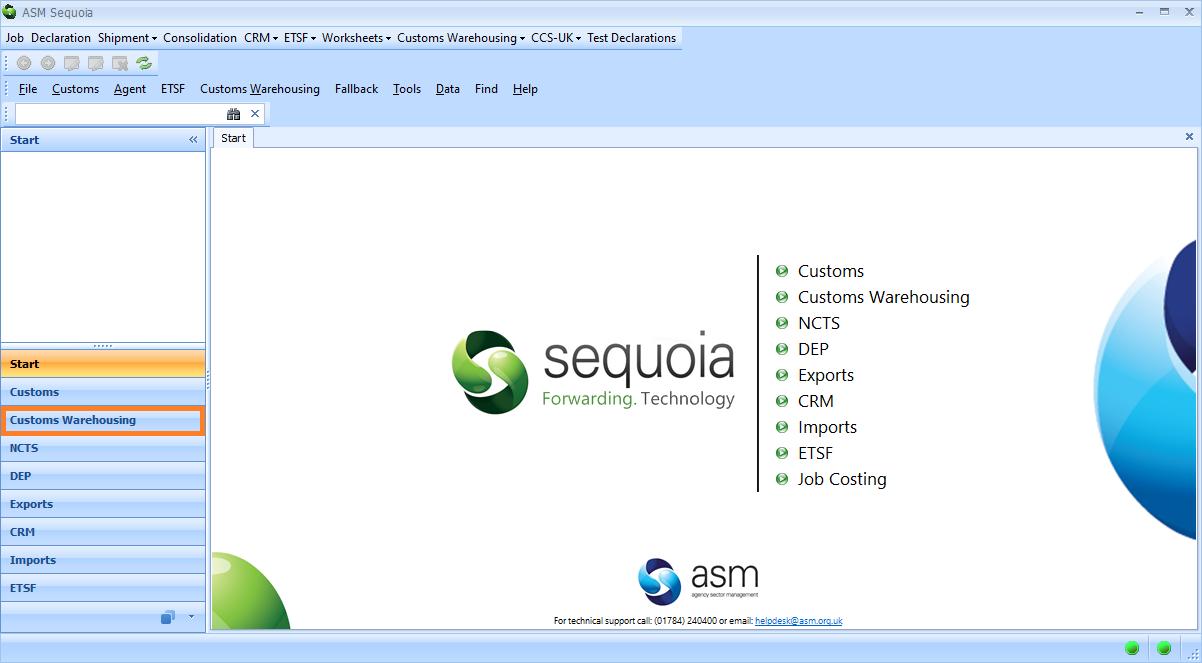
Next, click on the Find Stock Removal folder at the left hand side of the screen.
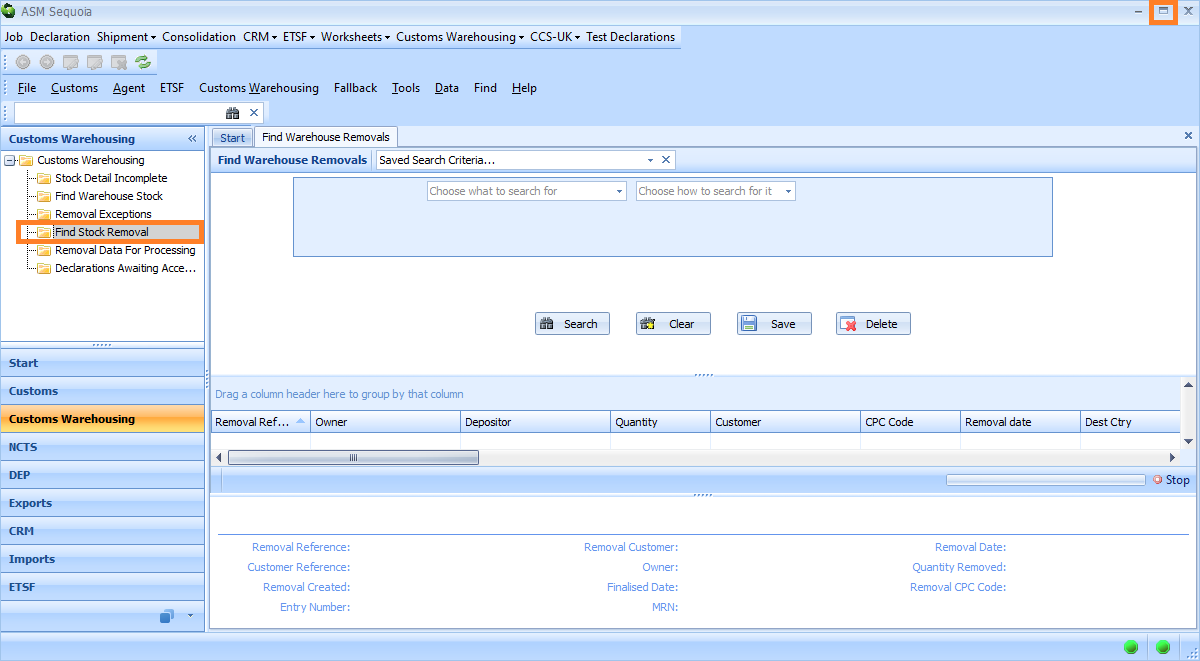
Search for the removals. In the example below, unprocessed stock removals will be selected and processed. Select the search criteria from the drop down lists - select 'State', select 'contains' and type 'Not Processed' into the third box. Then, click on the Search button. To learn more about how to search in Sequoia click here.
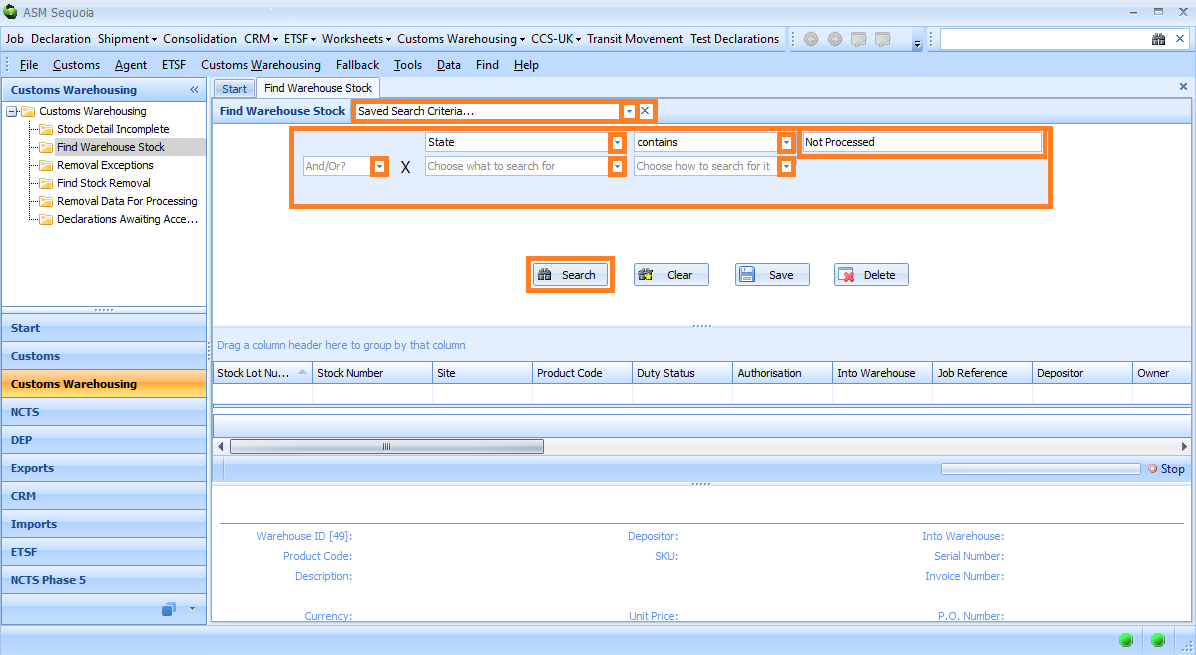
A list of warehouse stock that has not been processed will appear in a list. The State column will display as Not Processed.
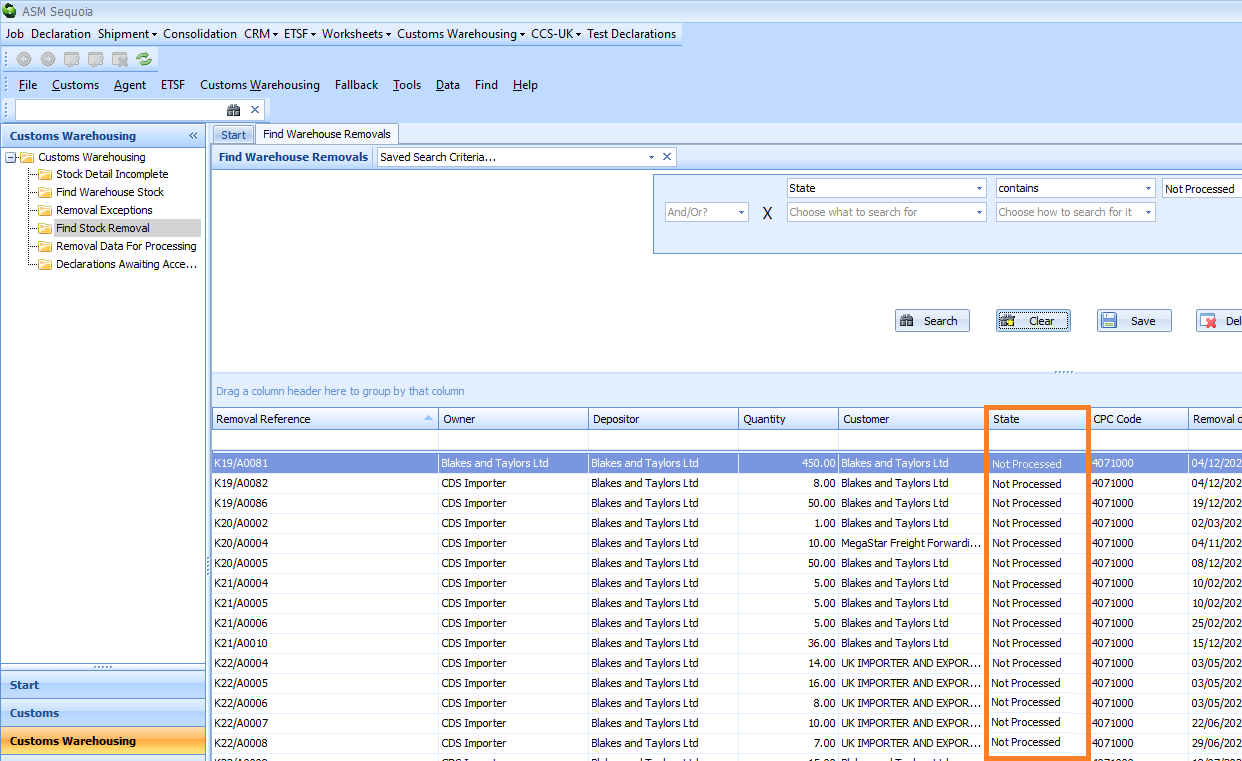
Processing the removals will create the declarations. To process all the removal records, right click anywhere on the list of removals and select Process all Removal Declarations from the menu that appears.
To process specific removals only, right click on and highlight the specific records, and then click on 'Ctrl' or 'Shift' on your keyboard to select them. Next, select Process selected Removal Declaration(s) from the drop down menu that appears.
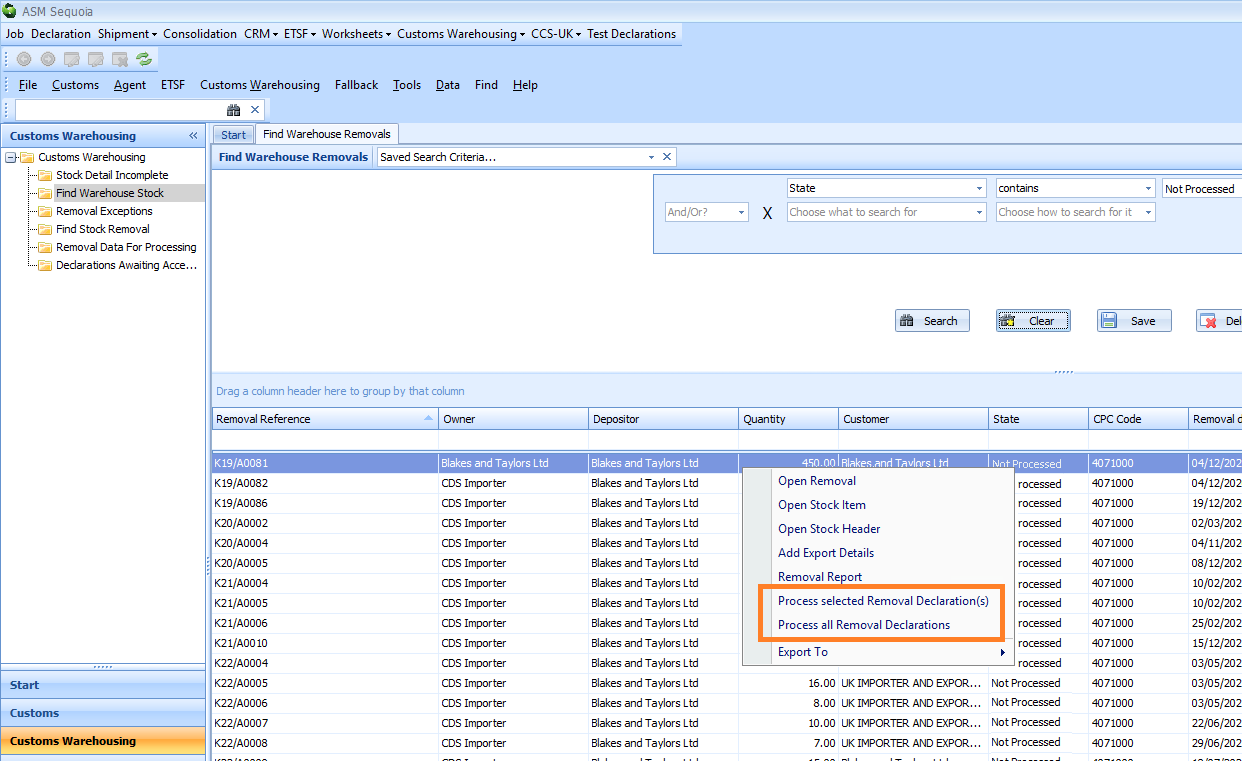
Transmitting the Out of Warehouse Declarations
To view the declarations and to transmit them to customs, click on the Customs Warehousing module at the left hand side of the screen.
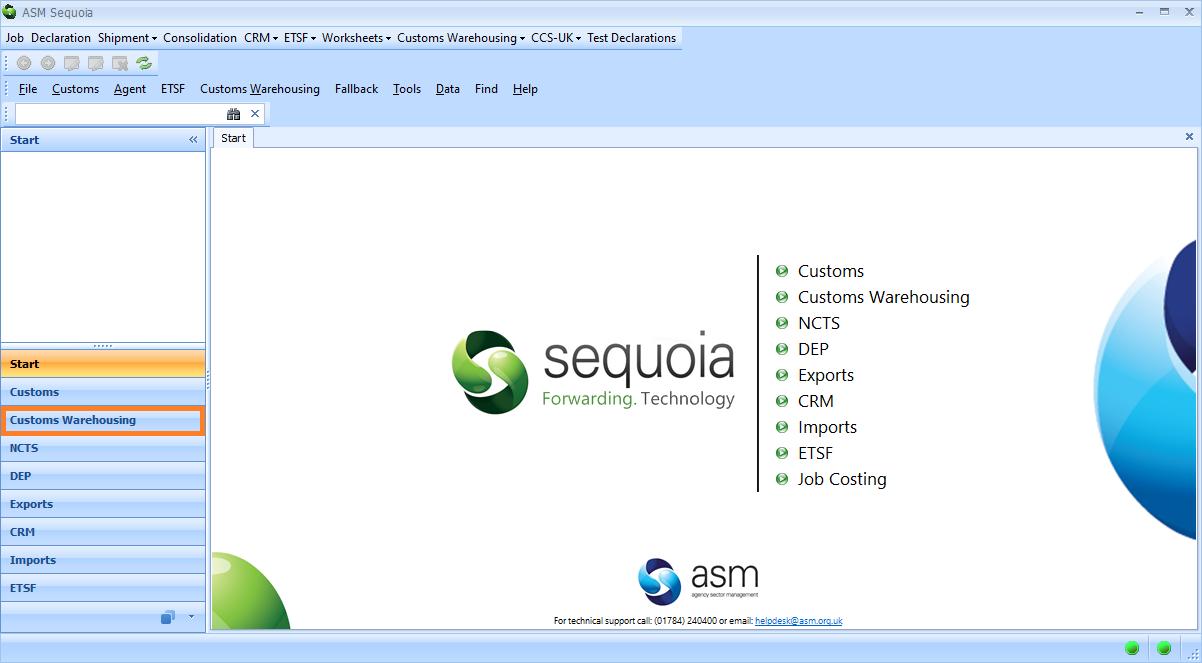
Click on the Declarations Awaiting Acceptance folder on the left hand side of the screen to view the declarations that have been created by the removal process. The list of declarations awaiting acceptance will include those that you have just created by processing the removals. Take a look at the Declaration Status column.
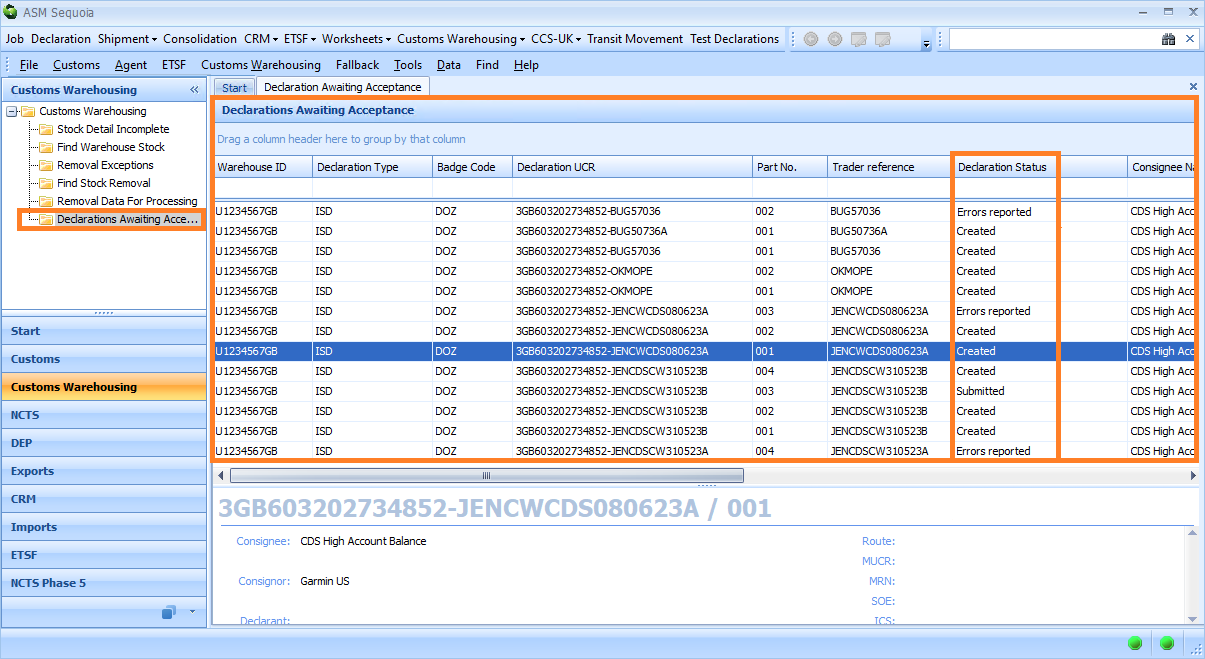
The Declaration Status column will display one of the following declaration statuses:
Created - The declaration has been created and is awaiting transmission to customs.
Created with Errors - The declaration was created as part of the removal processing but has not been built correctly or completely. Click on the Removal Exceptions folder. The 'Removal Exception' column indicates why the declaration is in the Created with Errors state. Double click on the record in the Removal Exceptions list to view the removal details.
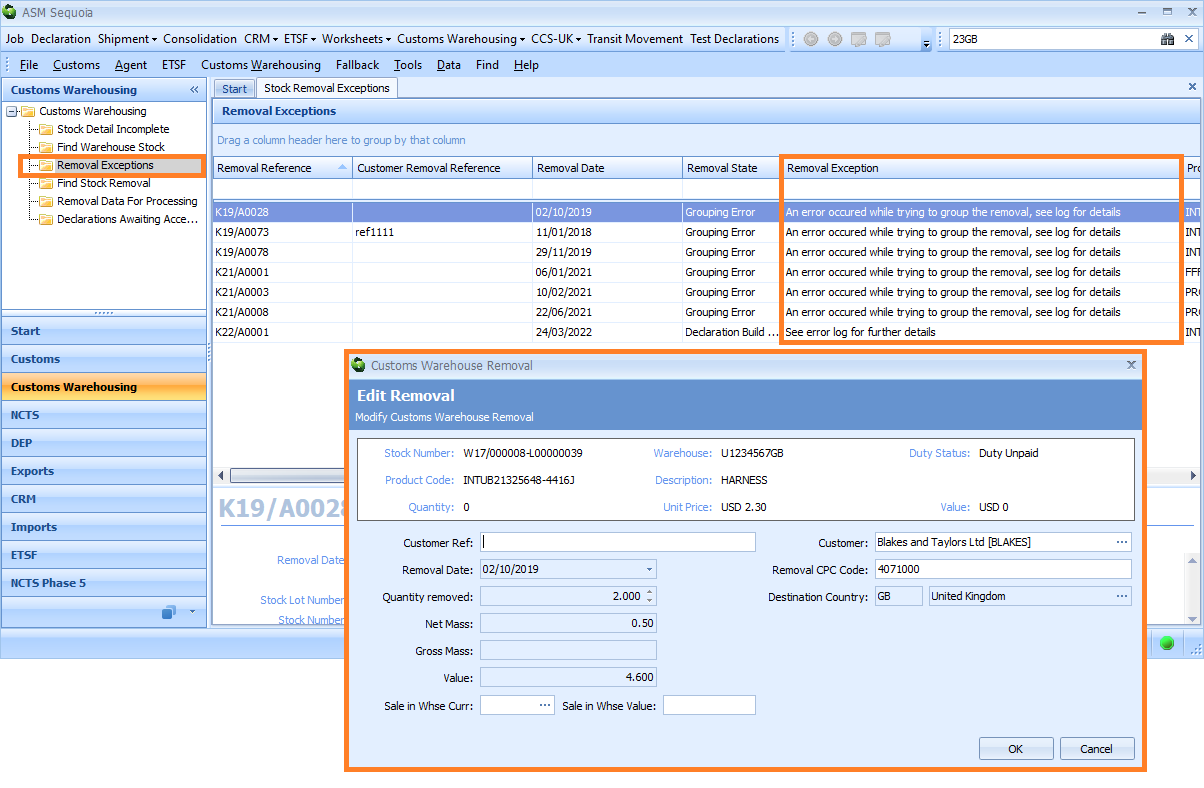
You can also double click on the declaration in the Declarations Awaiting Acceptance list and correct the errors.
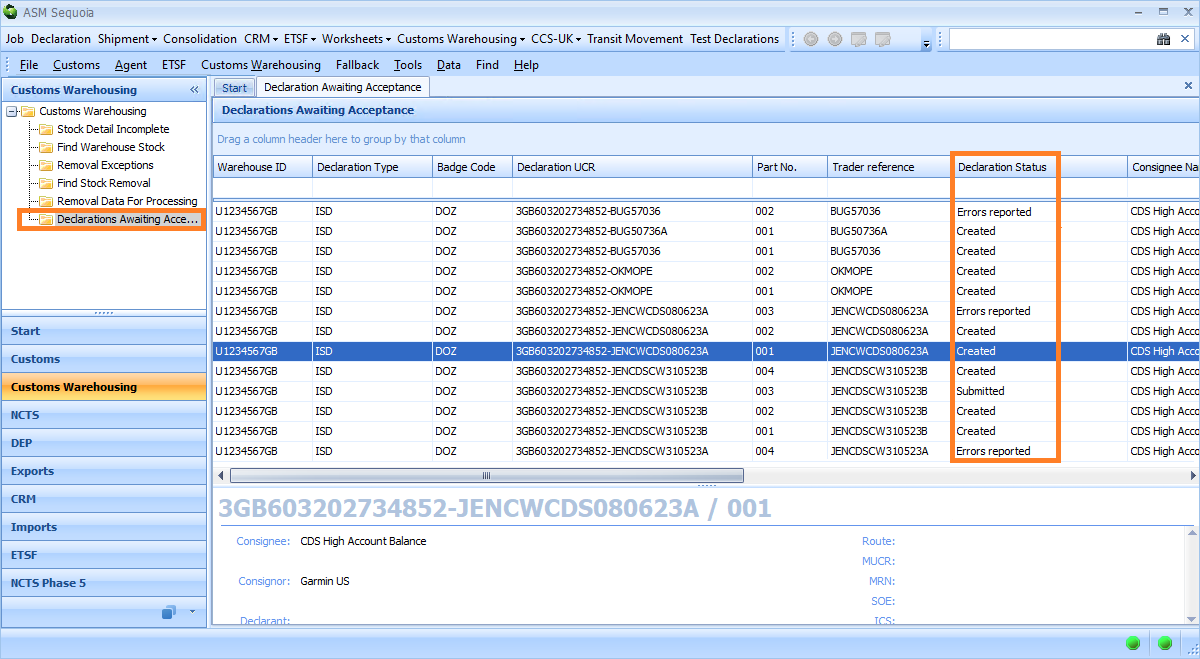
Click on the Errors button on the CDS Import Supplementary Declaration editor to see the reported errors.
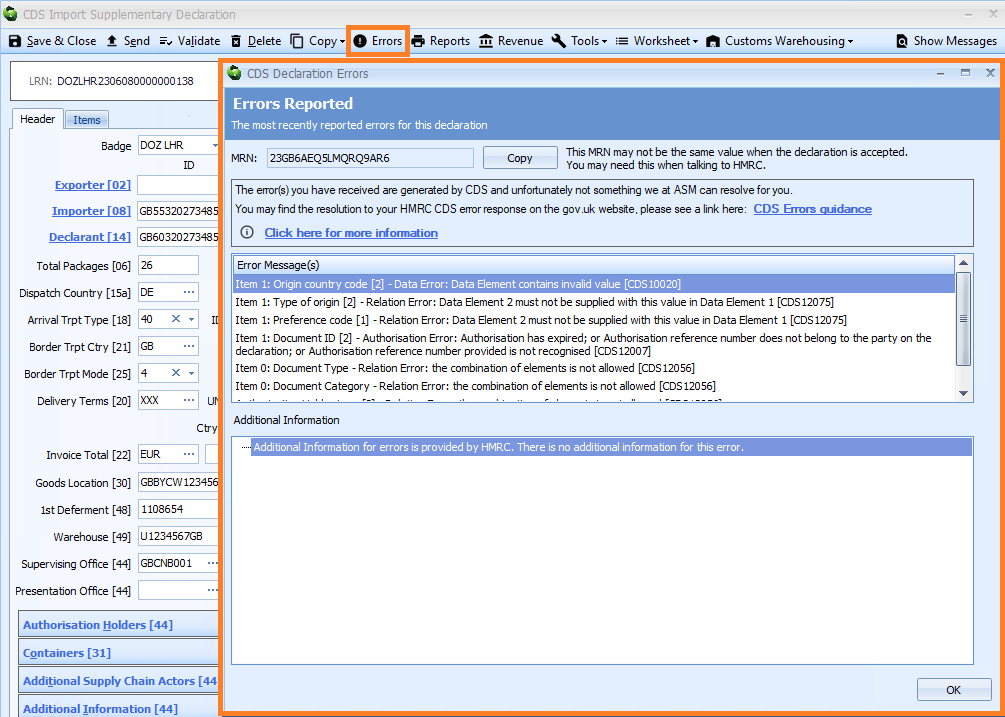
Errors reported - The declaration has previously been transmitted to customs but has been rejected with errors. Open the declaration by double clicking on it in the list, click on the Errors button to bring up the CDS Declarations Errors editor, correct the errors and resend it.
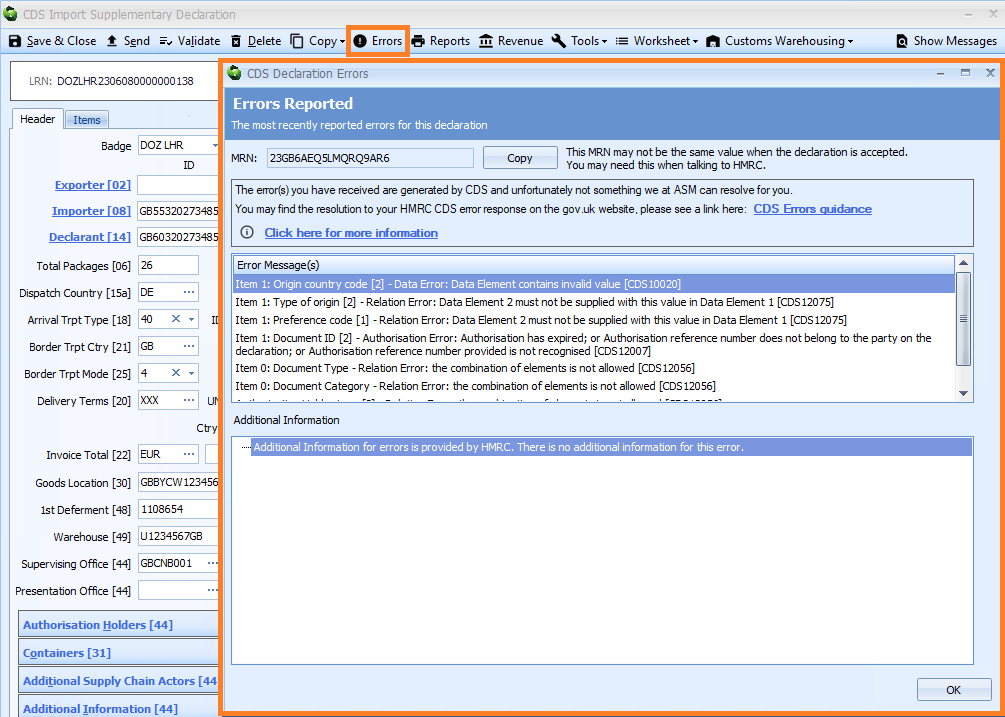
PLEASE NOTE that any removals that cannot be built into a declaration for some reason will be shown in the Removal Exceptions folder and list.
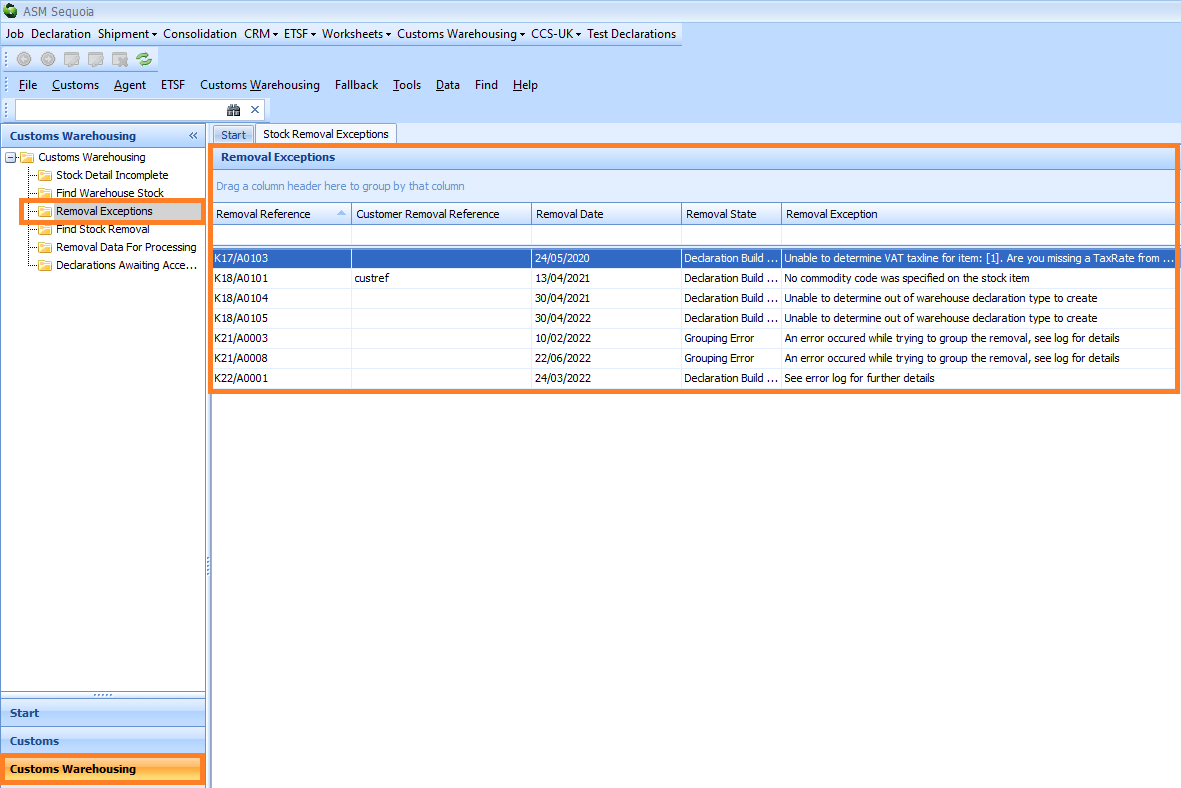
To transmit declarations to customs, right click anywhere on the Declarations Awaiting Acceptance List. To transmit all the declarations in the list, select Transmit All from the menu that appears.
To transmit specific declarations only, right click on and highlight the specific records, and then click on 'Ctrl' or 'Shift' on your keyboard to select them. Then, select Transmit from the drop down menu that appears.