Customs Warehousing - Removals
Remove Stock from Individual Stock Item records
Click on the Customs Warehousing module at the bottom left hand side of the screen.
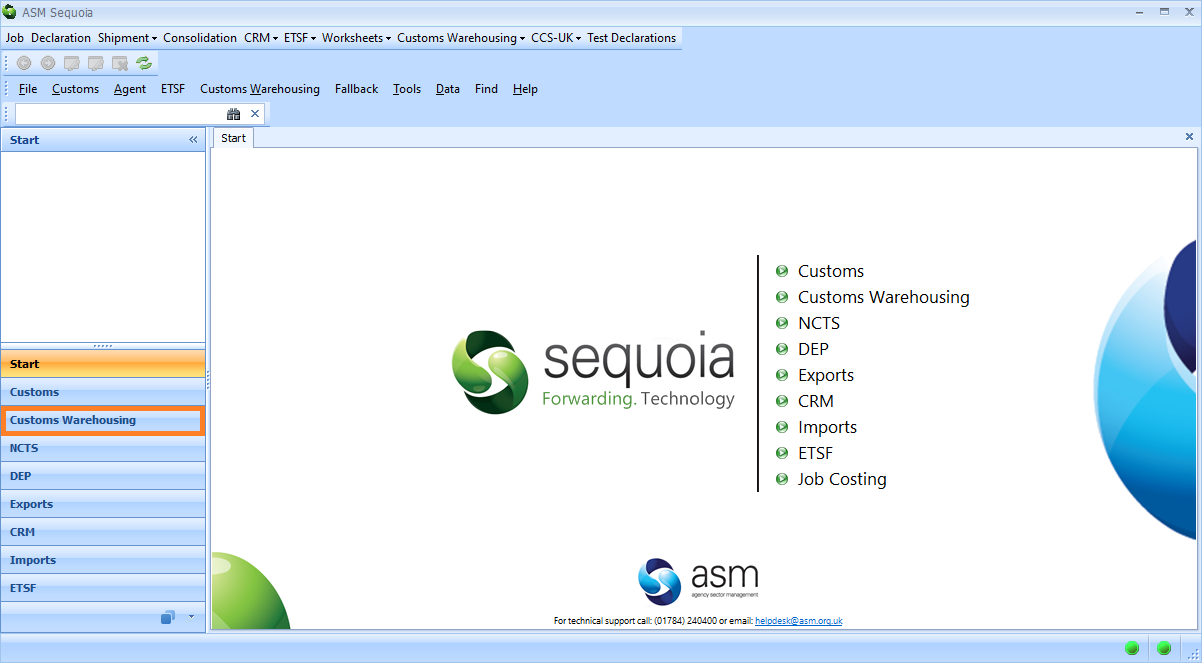
Then, click on the Find Warehouse Stock folder at the top left hand side of the screen.
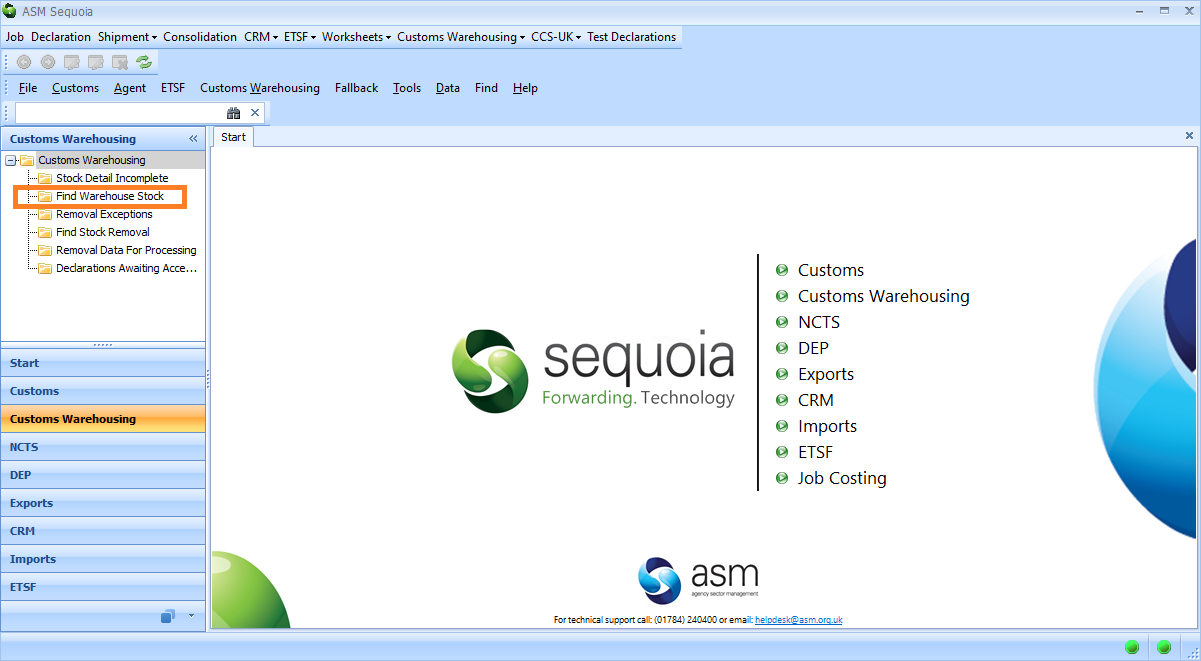
Next, select the search criteria from the drop down lists and click on the Search button. To learn more about searching in Sequoia click here.
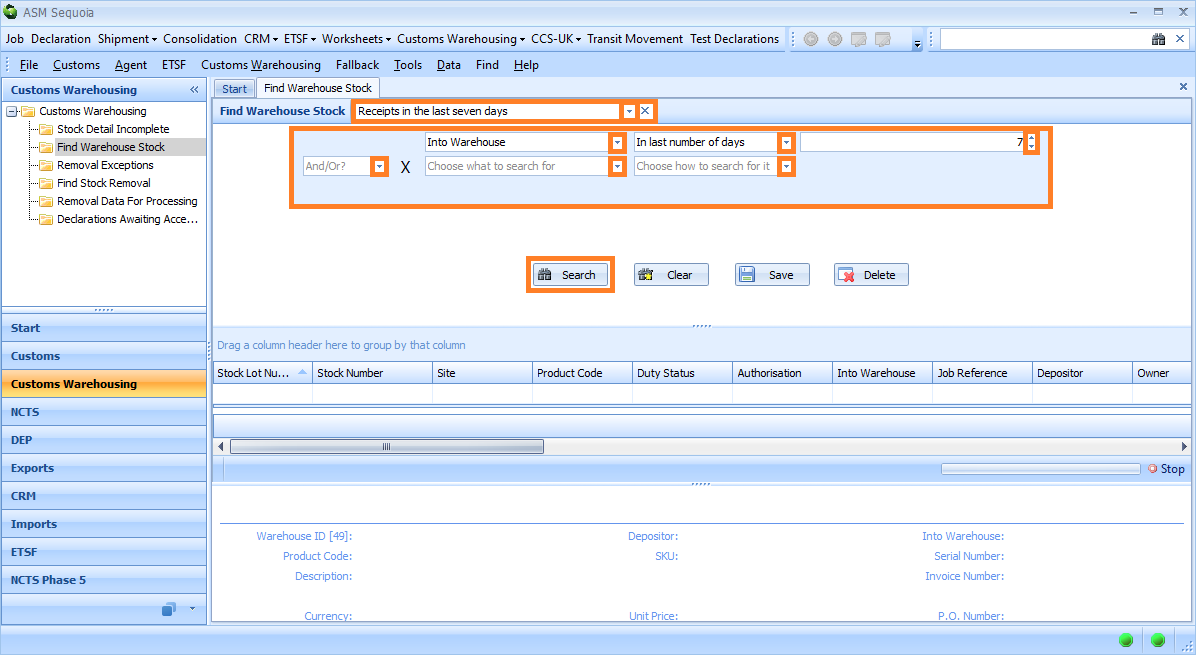
A list of stock items will appear in the results list at the bottom of the screen.
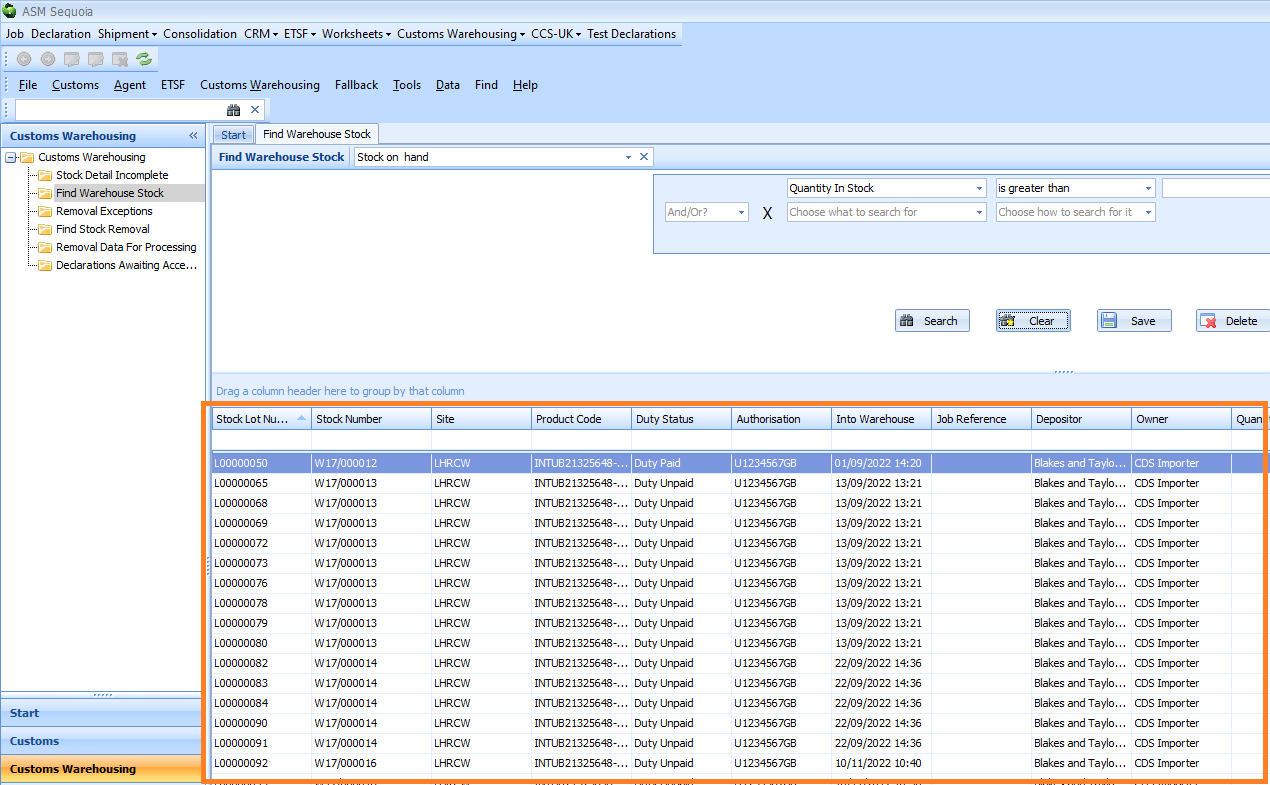
Locate the stock item in the results list from which you need to remove stock.
Right click this record and select Remove Stock from the drop down list that appears.
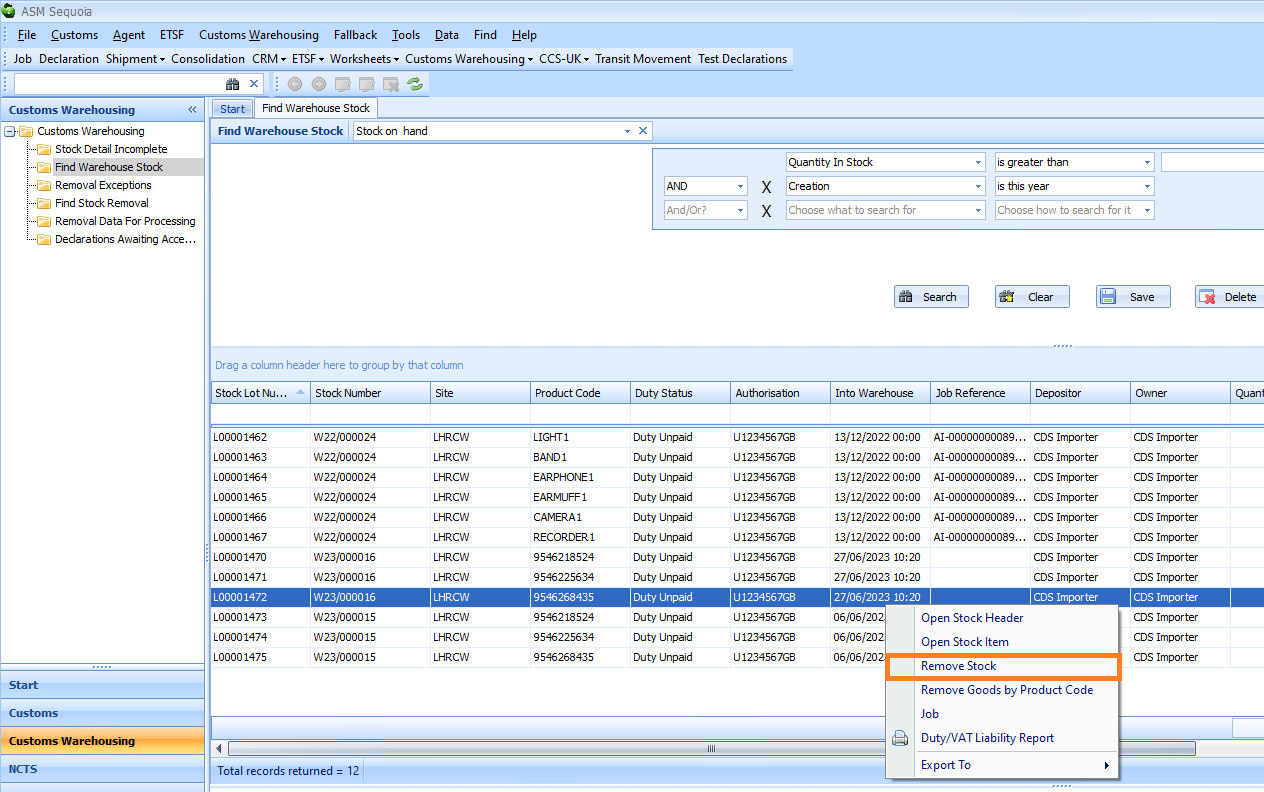
A Customs Warehouse Removal editor will appear.
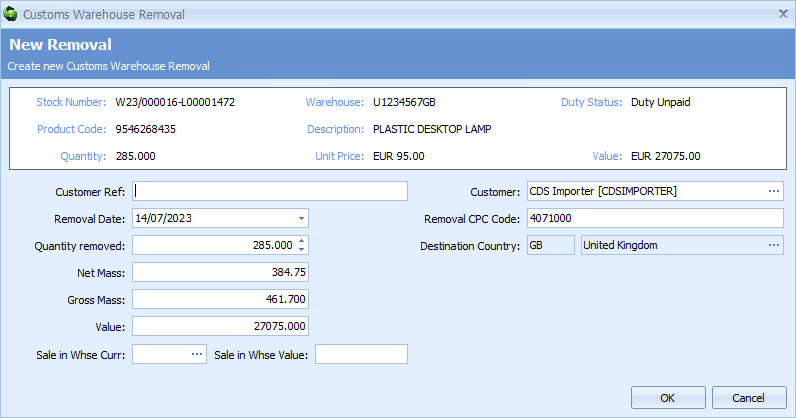
Next, enter the information described in the table below into the boxes of the New Removal editor:
| Box | Information |
|---|---|
| Customer Ref | An additional, optional customer reference can be entered here. It will appear in any reports and can be entered into search boxes to locate this removal |
| Removal Date | The date that the stock item was removed from the warehouse. This box will automatically display today's date, however this can be amended manually if required |
| Quantity Removed | The quantity of the stock item removed from the warehouse. This box will automatically display the quantity of all remaining stock, however this can be amended manually if required |
| Net Mass | The net mass of the stock item. This box will automatically update when the Quantity removed box data is edited, but this can be amended if required |
| Gross Mass | The gross mass of the stock item. This box will automatically update when the Quantity removed box data is edited, however this can be amended manually if required |
| Value | The value of the stock item. This box will automatically update when the Quantity Removed box data is entered or edited, however this can be amended manually if required |
| Sale in Whse Curr | Sale in warehouse currency The currency, if different, to the stock item currency shown next to the word 'Value' in the summary panel at the top of the editor |
| Sale in Whse Value | Sale in warehouse value The value of the stock being removed if this differs from the automatically calculated value based on the stock's unit price shown next to the word 'Value' in the summary panel at the top of the editor |
| Customer | The stock item's customer will be automatically entered here, however this can be edited manually if required. What is entered here will be entered into the Stock Header Owner box and also entered into the Importer box on the 'out of warehouse' declaration |
| Removal CPC | The Customs Procedure Code (CPC) for the removal. This will be used in the 'out of warehouse' declaration. The box will automatically display the depositor's removal CPC code if this has been configured in CRM or the CPC code can be typed in manually |
| Destination Country | The destination country. This will default to GB, unless the CPC code you entered above allows this to be changed |
Click on the OK button to create the removal. You will be returned to the stock items list.
Repeat the steps above to create any other removals.
If you are authorised for EIDR/ LCP, goods can now be removed from the customs warehouse.
Your authorisation will define time frame by which 'out of warehouse' declarations must be submitted - e.g. within 2 days of removal.
For normal procedures, the 'out of warehouse' declarations must be sent and customs acceptance must be received before the goods can be removed from the customs warehouse.
For information on how to process removals to create and transmit removal declarations, see Removals - Process Removal Declarations.
