ASM Online Services - HMRC Government Gateway Authorisations
This is where you can authorise Sequoia for CDS, TDR and NCTS on the HMRC Government Gateway.
This authorisation must be kept up to date in order for your Sequoia to work properly.
When you sign into your Government Gateway account you must do so with the account belonging to your organisation. In some cases an Organisation may have more than one Government Gateway account. In that scenario you must ensure that you authorise Sequoia for CDS using the account that CDS is registered against, and for NCTS with the account that is registered to.
Make sure you have the correct Government Gateway credentials to hand before you begin this process.
Select HMRC Authorisations
When you sign into ASM Online Services you will be taken to the home page. If your user profile allows for HMRC authorisations then you will see a page that looks like the below. The option you need to select for this function has been outlined in orange.
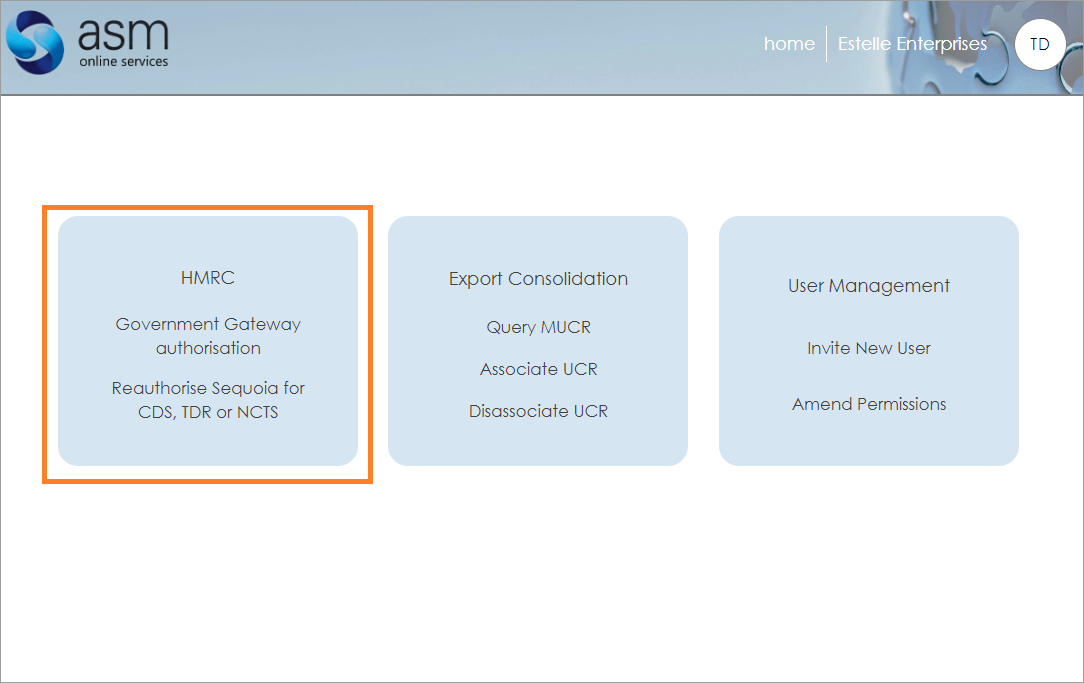
Your Government Gateway authorisation status.
This page displays your current authorisations, showing whether you have CDS, NCTS or both and when they are due to expire. You can also see your TDR status and when that is due to expire.
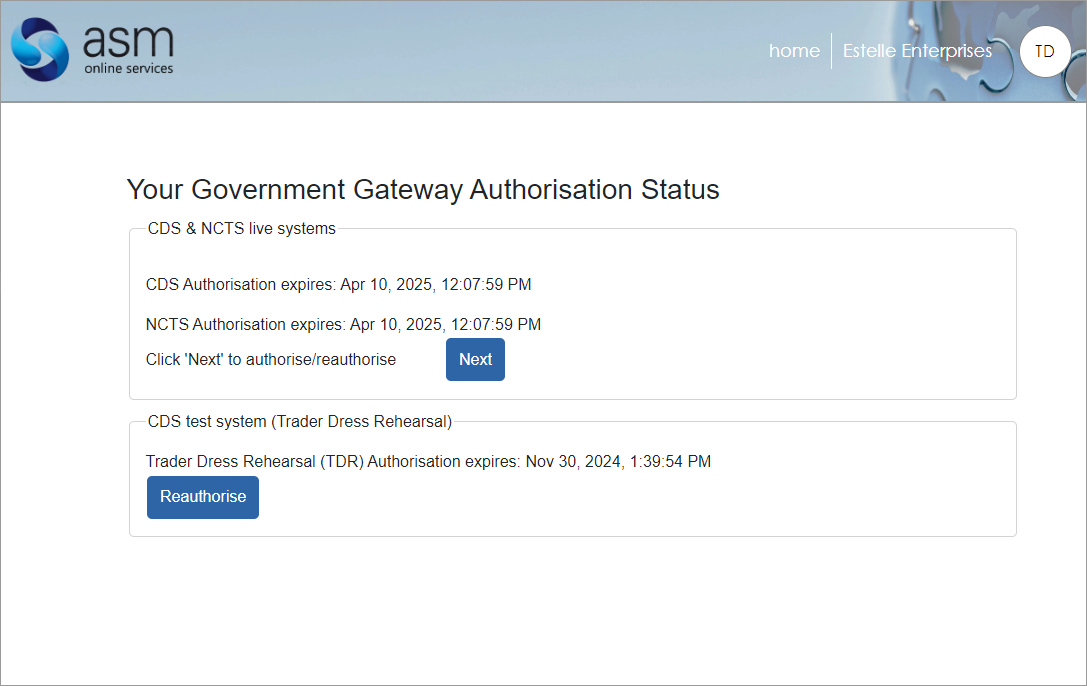
For the purposes of these instructions we will be running through the scenarios for CDS and NCTS Live Systems.
Choosing the applicable option for your organisation
Select the option that is the right fit for your organisation in terms of how you interact with the Government Gateway. Click on the Begin Authorisation Process button
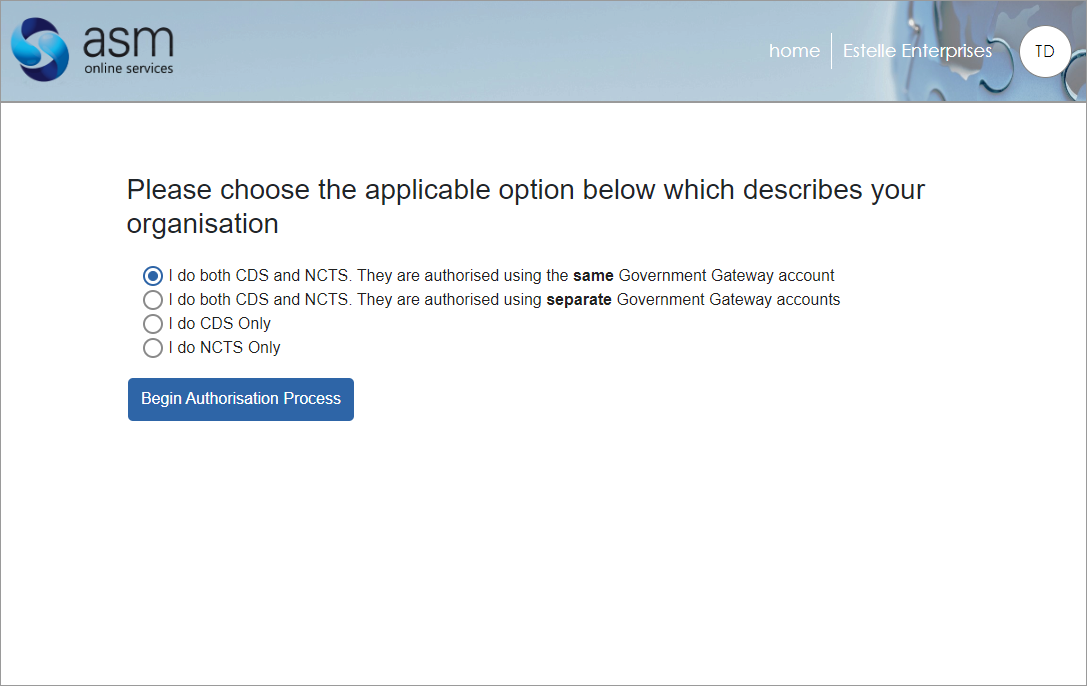
Same Government Gateway Account
Does your organisation use the same Government Gateway account for both CDS and NCTS? If so then select I do both CDS and NCTS. They are authorised using the same Government Gateway account When you select this option you will see that your Enrolment ID for NCTS has already been entered. There is no need to edit this field, unless of course it has changed. When you are ready to proceed, ensuring that you have your Government Gateway credentials to hand, click on the "Authorise" button.
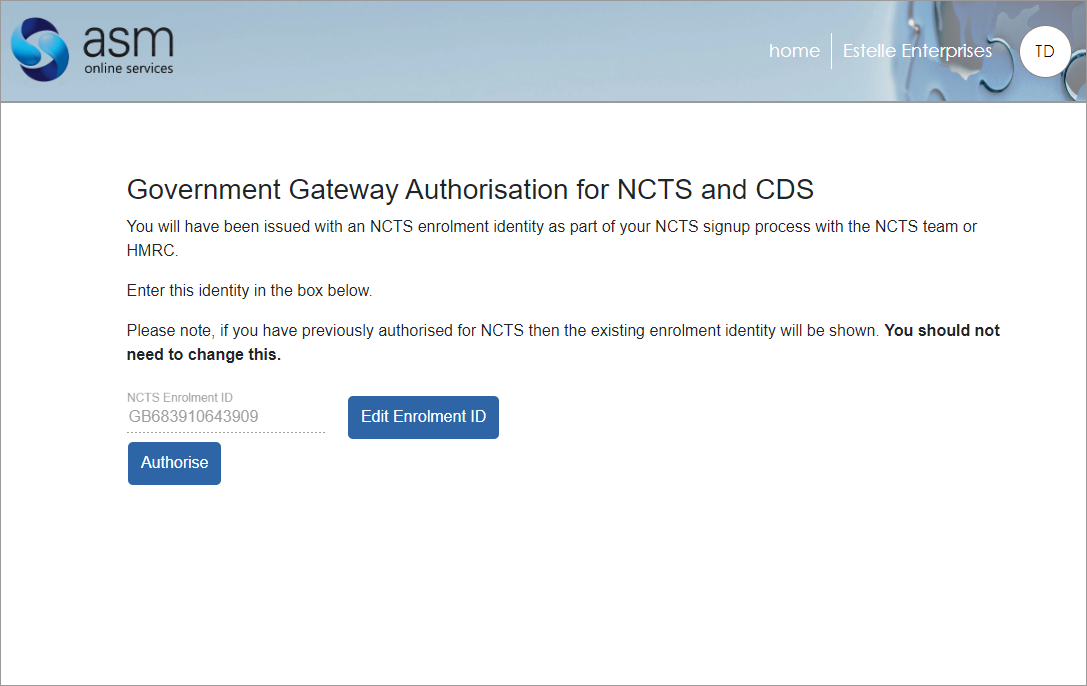
When you click on the authorise button you are redirected to the HMRC Government Gateway.
Here you will be able to authorise both CDS and NCTS with just a few clicks and one sign-in to the Government Gatway.
Once you have completed the process successfully you will be returned to the following screen on ASM Online Services indicating the new expiry dates of your authorisation:
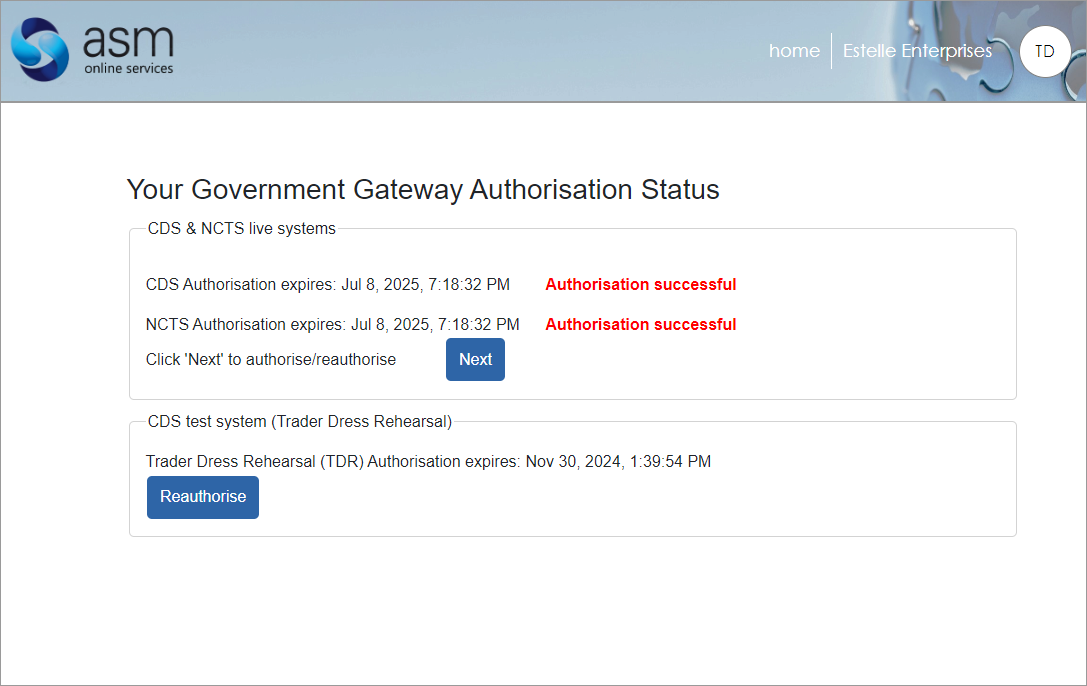
Separate Government Gateway Accounts
If you have both NCTS and CDS but they are each registered on different Government Gateway accounts then you need to select the option for separate Government Gateway Accounts. Before you start please make sure you have the username and passwords for both Government Gateway accounts.
You will first be prompted to authorise for CDS.
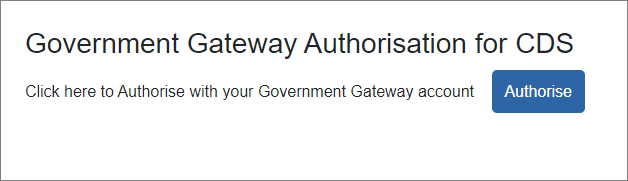
Clicking on Authorise will take you through to the HMRC Government Gateway website. You will need to use the credentials for the account that CDS is registered to. Once you have signed in you will be taken through a series of pages explaining what you are signing up for. If you consent to this, then clicking Grant Authority will authorise Sequoia to send CDS Declarations on your behalf.
Once you have completed the authorisation for CDS you then be taken to this page:
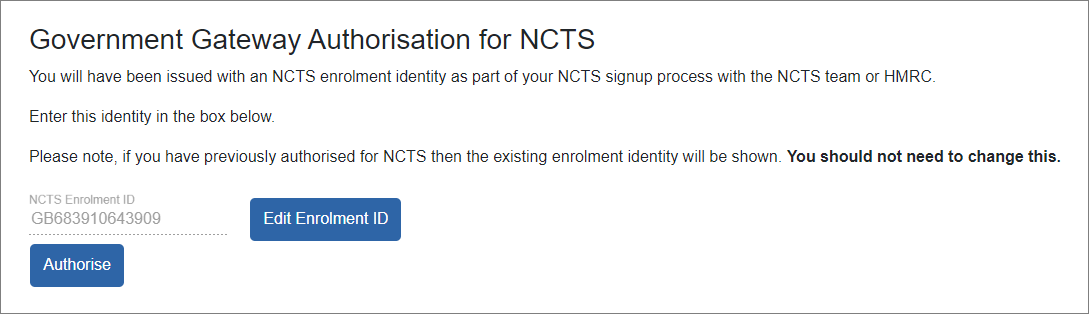
If you have previously authorised for NCTS then you will see the enrolment ID that you used before is displayed.
You will now need to sign in to the Government Gateway using the account that NCTS is registered to.
Once you have completed the process successfully you will be returned to the following screen on ASM Online Services indicating the new expiry dates of your authorisation:
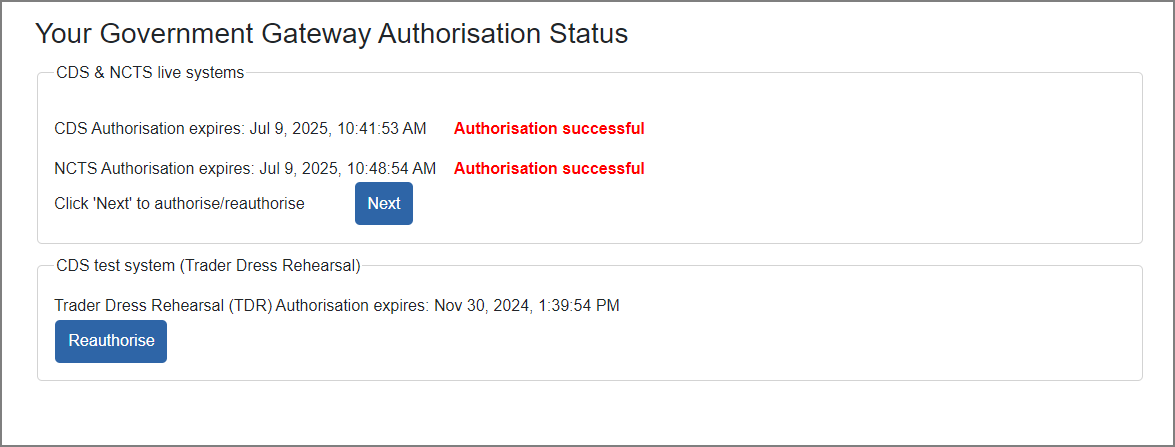
CDS Only
Select this option if you are only registered for CDS and your business does not use NCTS.
If you select the option for CDS only, then you are taken straight to the HMRC Government Gateway website. You will of course need your Government Gateway credentials in order to sign in. Once you have completed the process successfully you will be returned to the following screen on ASM Online Services indicating the new expiry date of your authorisation:
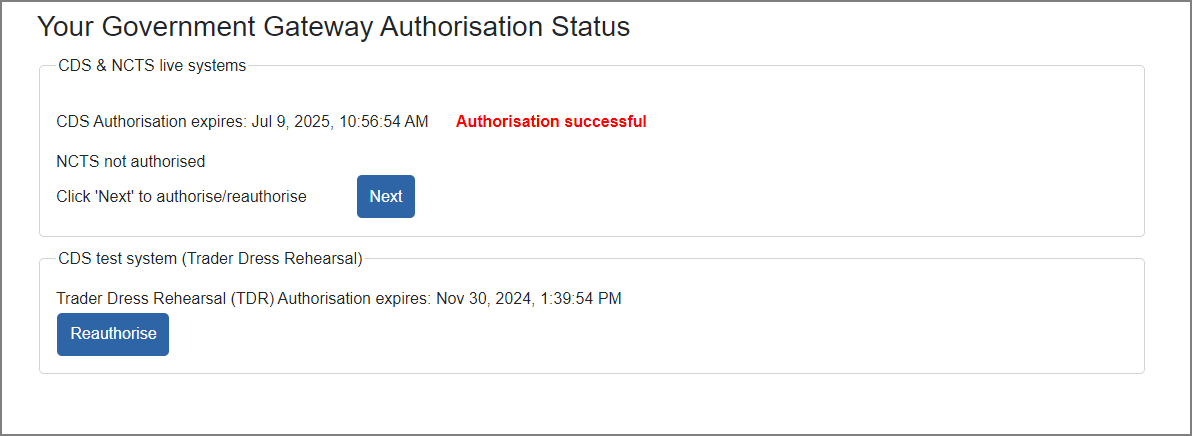
NCTS Only
If you only use NCTS then select this option. You will first be taken to this page:
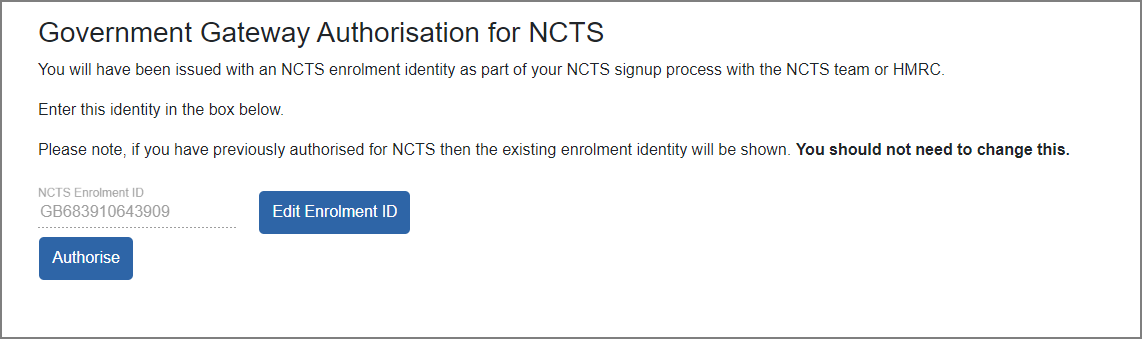
Your enrolment ID should already be entered. If it is not then you will need to enter it. Before you click on the "Authorise" button, please make sure you have your Government Gateway credentials to hand. Once you have completed the process successfully you will be returned to the following screen on ASM Online Services indicating the new expiry date of your authorisation:
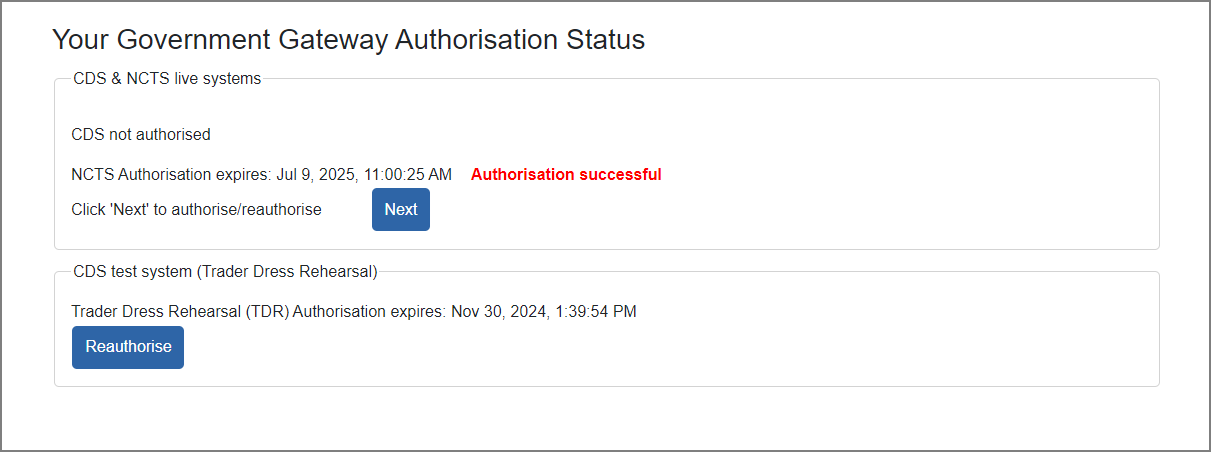
Email Reminders
You will receive an email from us one month before your authorisations are due to expire. We will also follow this up with subsequent reminders should you fail to act upon the first one. It is your responsibility to ensure that your authorisations are up to date.
