Archiving - User guide
Overview
The ASM archiving solution removes data from Sequoia and adds it to the archive database.
All the documents and reports that were produced by Sequoia and any additional documents added by users are then available to view and/or print. These include a job report for each archived job (generated when the job is archived).
The following records are archived as part of this process:
- Jobs
- Customs Declarations
- Shipments
- Agent Inventory records
- Consolidations
- Transit Movements
- Sales invoices/Credit Notes
- Collection and delivery notes
- Air waybills/Bills of Lading
- Manifests
- User added documents
Once the above records are identified and recorded in the archive, the data for them is permanently deleted from the Sequoia database.
![]() IMPORTANT NOTE: The process of archiving data from Sequoia is not reversible.
IMPORTANT NOTE: The process of archiving data from Sequoia is not reversible.
Before You Start
Before you start to use the archiving service, there are a few things you need to do first.
- The service needs to be installed by running the Asm.Archiving.Installer.msi installer file.
- See Installing the Archiving Web Service for details of how to do this.
- See Installing the Archiving Web Service for details of how to do this.
- Configuration details need to be added before an archive can be created.
- This can be done by accessing the 'Admin' page of the ASM Archiving web service using the password set up when you installed the service. See the Administration section (below) for more details.
Using the Archiving Web Application
ASM Archiving is a web based application, accessed by using the address configured during installation.
The default address is http://SequoiaServer:14555. If this has been changed you will need to get the address from whoever installed the application.
The application will open in your web browser, at the Search Archive page (as shown below).
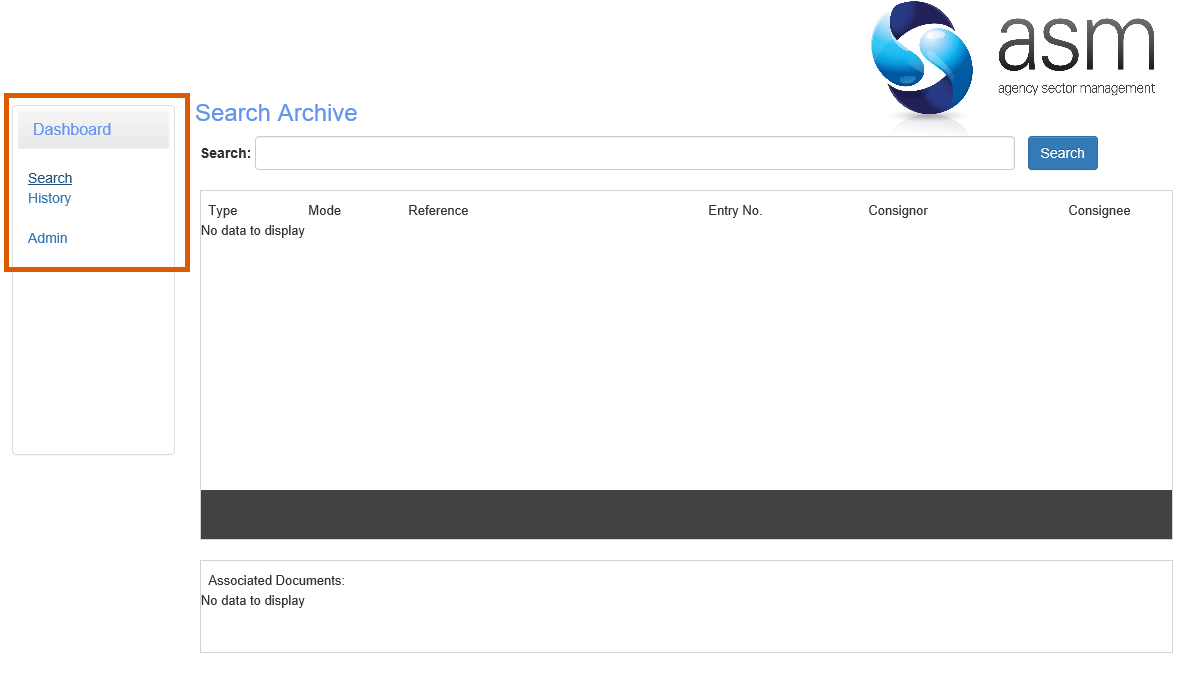
The Dashboard menu to the left of the page (as highlighted above) has three options:
- Search
- History
- Admin
Search
Selecting Search from the dashboard menu will display the Search Archive page as shown above.
The Archive Search Criteria can be added here (in the box labelled 'Search:') to search through all existing Archives.
Search For
You can enter any text here. The resulting search will display any records in the archive that match what you have typed.
| These can be partial matches | |
| The search is not case sensitive |
Try to be as specific as possible. Typing only a small part of what you are searching for could result in a lot of records being displayed in the results.
For example, if you are searching for a declaration UCR of 8GB493948289000-ABC12345; if 8GB is added to the search box, the results will display all DUCRs beginning with 8GB. Any jobs, agent inventory, shipment and consolidation records associated with those declarations will be displayed with the returned results.
Displaying Search Results
Once the search criteria has been added, click [Search] - to the right of the 'Search:' box.
The search results will be displayed in the list (as shown below).
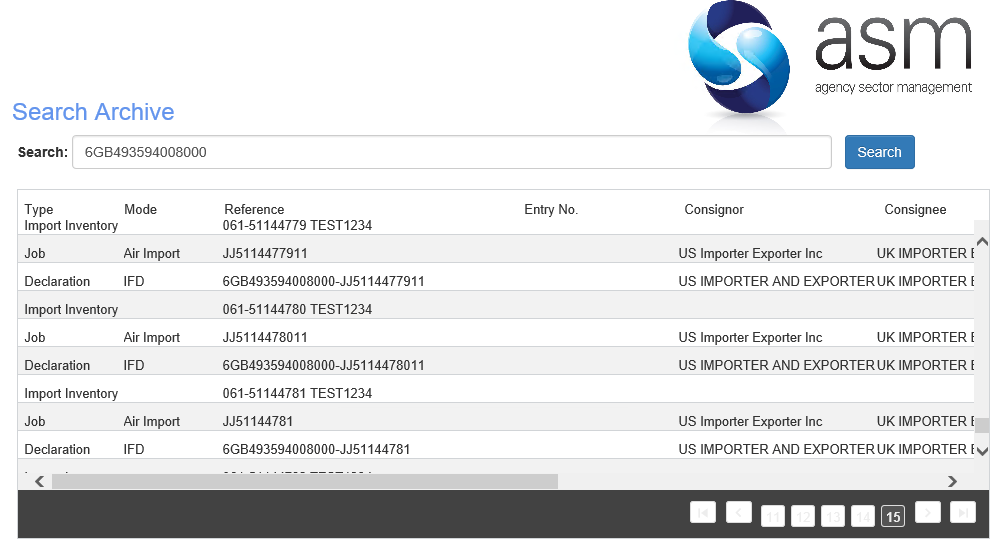
The search results will include all records related to the search criteria. For example if the search results returned a declaration that matched a DUCR, and that declaration was linked to a job in Sequoia, the job would also appear on the list of results.
Once you have found what you are searching for, selecting the record in the list will show any associated documents (as shown below).
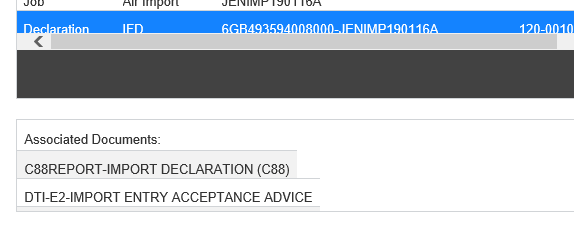
Clicking on the selected document will open the selected report. All reports in the archive are stored as .pdf files.
History
The history page shows the date/time that archives were started and completed, along with the latest date that was included in the archive.
Any deleted archives will display that an archive has been deleted and the latest date that was included.
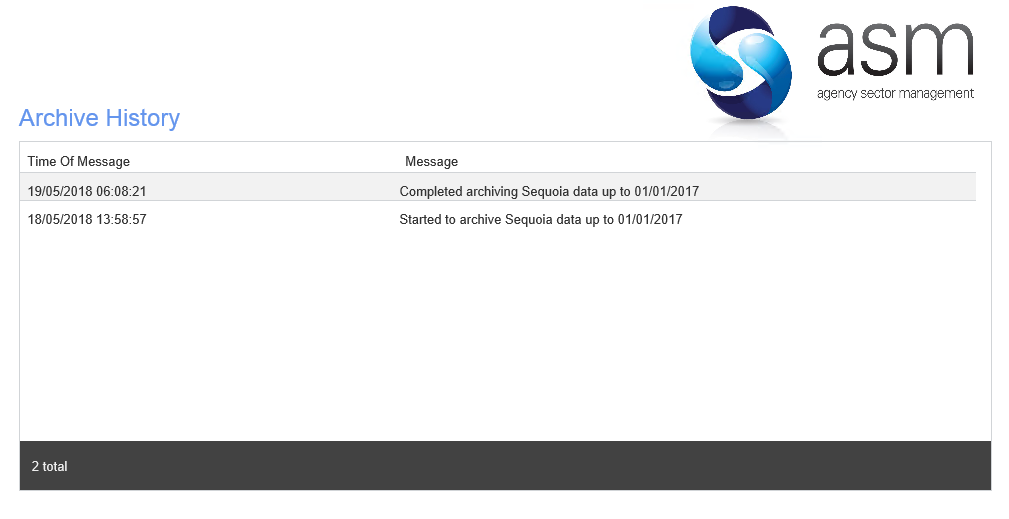
Administration
The Admin page can only be accessed using the Admin Password, this will have been specified during installation.
The admin page allows you to:
- Configure the archive
- Archive data from Sequoia
- Delete archived data
The configuration page will be displayed upon successful logon (as shown below).
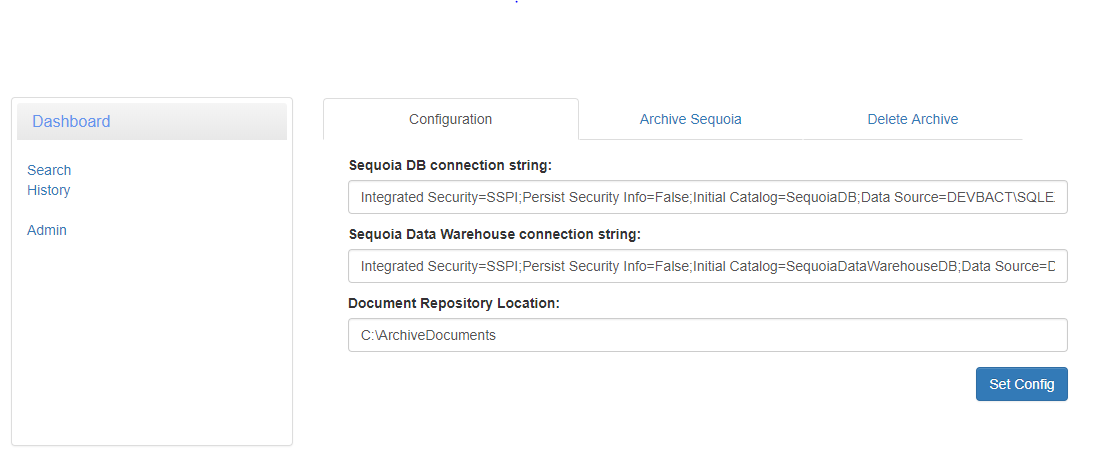
Before an Archive can be carried out, the Configuration page will need to be completed.
Configuration
The following information needs to be specified as part of the configuration process.
| Data/Label | Details |
|---|---|
| Sequoia DB connection string | Required in order to extract and delete the data from the Sequoia database. |
| Sequoia Data Warehouse connection string | Required in order to delete any declarations which are archived. |
| Document Repository Location | The location to which archived documents are written. |
Complete the required details and click [Set Config].
If the added data is correct a Configuration saved successfully message will be displayed.
If there are errors, such as an invalid connection string, a message will be displayed explaining what data is incorrect.
Archiving Sequoia Data
Once the configuration has been successfully saved, an Archive can then be created by clicking the Archive Sequoia tab.
The ASM Sequoia Services will need to be running for an Archive to be completed.
You will need to specify the date up to which you would like the Sequoia data to be extracted and archived (as shown below).
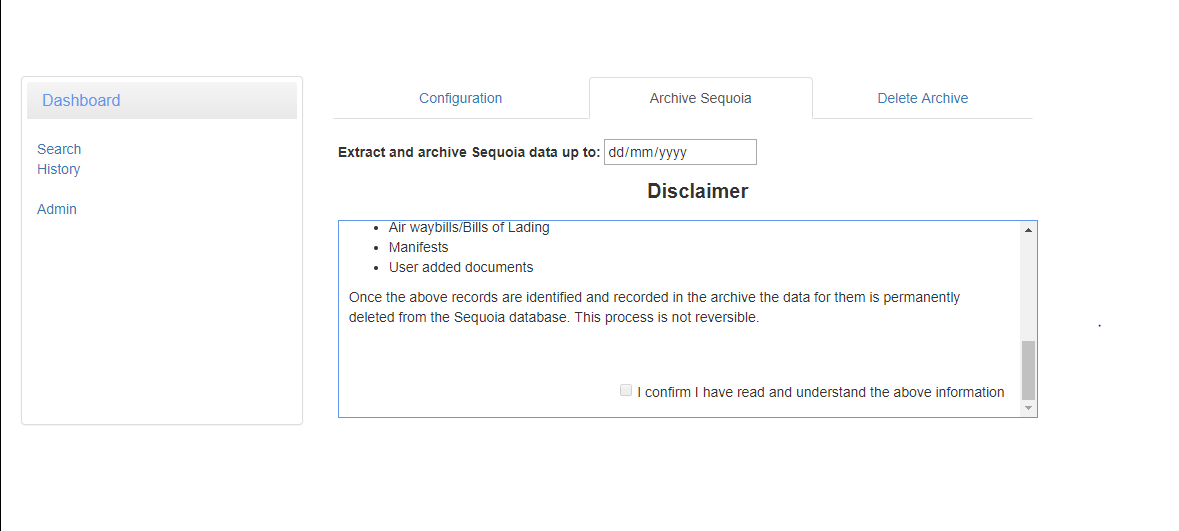
Archiving Sequoia data is not a one time process. The process described here can be carried out multiple times. Subsequent archives will add data to the same archive.
The [Extract and Archive] button will not be displayed until the Disclaimer (as shown above) has been read.
![]() IMPORTANT NOTE: You should scroll through and read the Disclaimer carefully. Once this process starts it is irreversible.
IMPORTANT NOTE: You should scroll through and read the Disclaimer carefully. Once this process starts it is irreversible.
Read through the disclaimer and tick the box to confirm you have read and understand the information described in the disclaimer.
The [Extract and Archive] button will then appear. Click this button to start the archiving process. The progress will be displayed (as shown below).
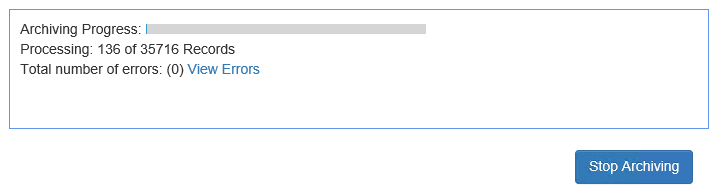
The archive process will archive one Sequoia record at a time to ensure a safe transfer of the information being archived.
Stopping the archive process
The Archive can be stopped at any point by clicking the [Stop Archiving] button. Once the [Stop Archiving] button has been clicked, the archiving process will finish archiving the current record then stop.
![]() IMPORTANT NOTE: Stopping the archive process will NOT roll back data that has already been archived.
Any records not yet archived will still be available in the Sequoia Client application.
IMPORTANT NOTE: Stopping the archive process will NOT roll back data that has already been archived.
Any records not yet archived will still be available in the Sequoia Client application.
Archiving errors
If any errors occur during the archive process, they will be shown in the Archive progress section. As illustrated below, the total number of errors will be shown and a link provided to View errors. Each error will be given a reference.
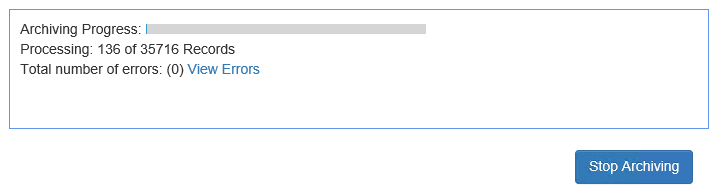
The records which have failed, for whatever reason, will not be deleted from the Sequoia database. We ensure that the data is safely stored in the archive before attempting to delete the related data from the Sequoia database.
This ensures that an instance of this record will either be stored in the archive database, or remain in the Sequoia database.
More information on why a record failed to be archived will be contained in the ASM.Archiving.WebServer.log file. You can search this file for the reference number (REF#) given in the error message.
The log file can be found in the C:\ProgramData\ASM\Sequoia\LogFiles folder on the machine on which ASM Archiving has been installed.
Otherwise contact the ASM Helpdesk for further assistance.
Deleting Archive Data
The Delete Archive page (as shown below) allows you to specify the date up to which you would like the archiving data to be deleted.
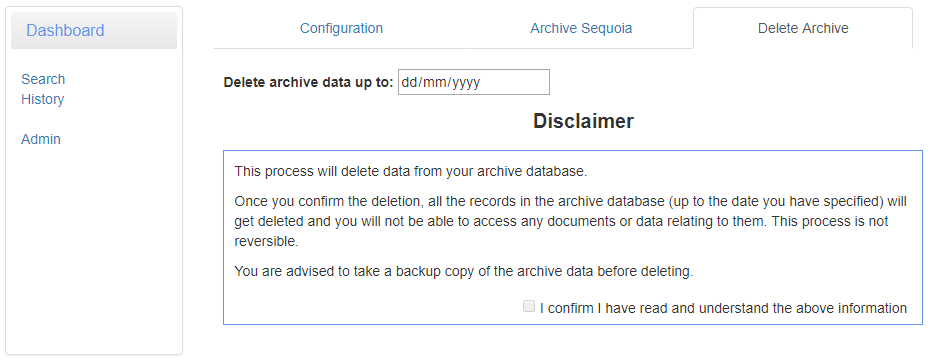
The [Delete] button will not appear until the above disclaimer has been read and you have ticked to confirm that you have read and understood the information.
Clicking the [Delete] button will permanently delete all data and associated reports from your Archive. You will not be able to search or access that data or any associated documents or reports again.
Installing the Archiving Web Service
Run the ASM.Archiving.Installer.msi installer file to install the ASM Archiving Service.
![]() Administrative rights will be needed to run the installer.
Administrative rights will be needed to run the installer.
It is recommended that the ASM Archiving Service is installed on the same server as the ASM Sequoia Services.
The archiving application uses MongoDB, a free and open-source cross-platform document-oriented database, to store archiving data.
When the installation has completed, the setup window will open, as shown below.
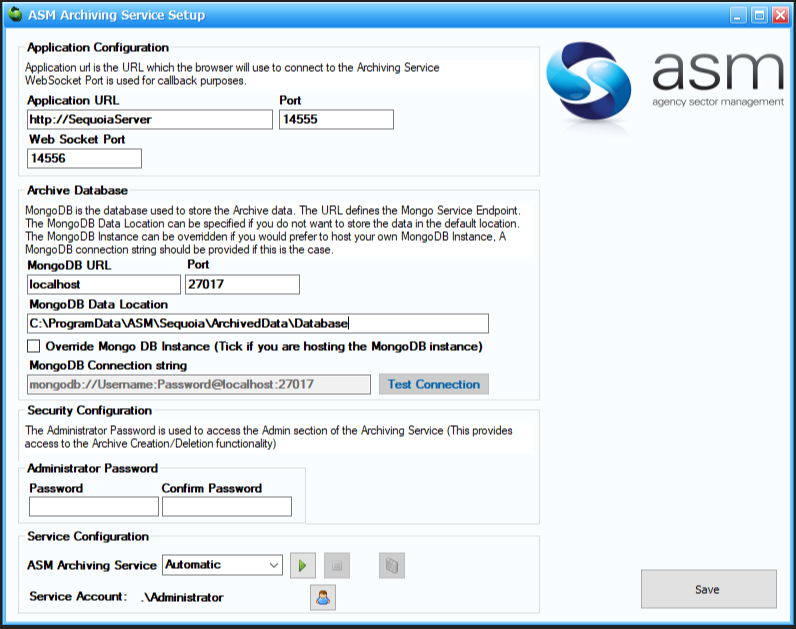
The following table explains the information required in the setup dialog.
| Data/Label | Details |
|---|---|
| Application URL and Port | The URL (address) is the address which the browser will use to connect to the Archiving service. Defaults to 'http://SequoiaServer' and port 14555 |
| Web Socket Port | The port used for 'callback' purposes. Defaults to port 14556 |
| MongoDB URL and Port | These are used to build a connection string for the Archiving service to communicate with MongoDB. Defaults to URL 'localhost' and port 27017 for a connection string of 'mongodb://localhost:27017' |
| MongoDB Data Location | The location where MongoDB will store the archived data. NOTE: changing this value after any Sequoia data has been archived will not migrate any existing archived data to the new location. In order to migrate the data, you must stop the archiving service, move the archive data manually to the desired location, then update the value in the above MongoDB Data Location prior to restarting the Archiving Service. |
| Override MongoDB Instance MongoDB Connection String |
Selecting this option will enable MongoDB Connection string field, allowing you to specify your own MongoDB Connection String. NOTE: enabling this option will disable the MongoDB URL/Port & MongoDB data Location fields, as they are no longer required. |
| Administrator Password | Password that will be used in the Archiving App to access the 'Admin' functions, i.e. Archive Sequoia Data. |
| ASM Archiving Service | Service Start up mode will default to 'Automatic' |
| Service Account | Specify a Service Account that has access to the SequoiaDB, SequoiaDataWarehouseDB and has Read & Write access to the Archive Document Repository. |
When you have completed the setup click [Save].
Upgrading the Archiving Web Service
Upgrading the service is a straightforward process which involves running the latest version of the Windows installer file and resetting the Windows service account for the application. The steps to upgrade are listed below.
![]() Administrative rights will be needed to run the installer.
Administrative rights will be needed to run the installer.
- The ASM Archiving Service must be stopped before upgrading the application.
- Go to Microsoft Services, right-click the ASM Archiving Service and click stop.
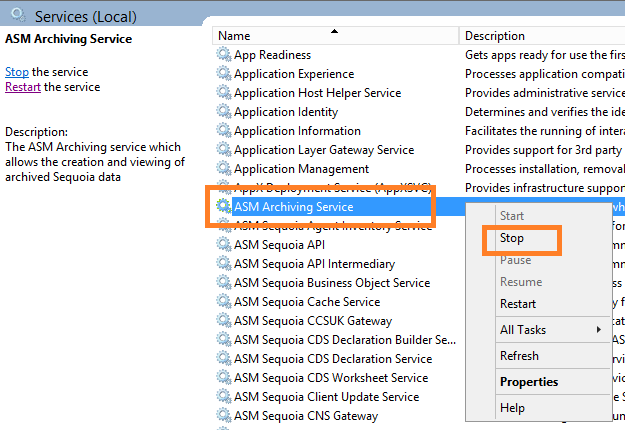
- Download and run the latest ASM.Archiving.Installer.msi
- When the upgrade has completed, the setup window will open (shown below) with the current application settings.
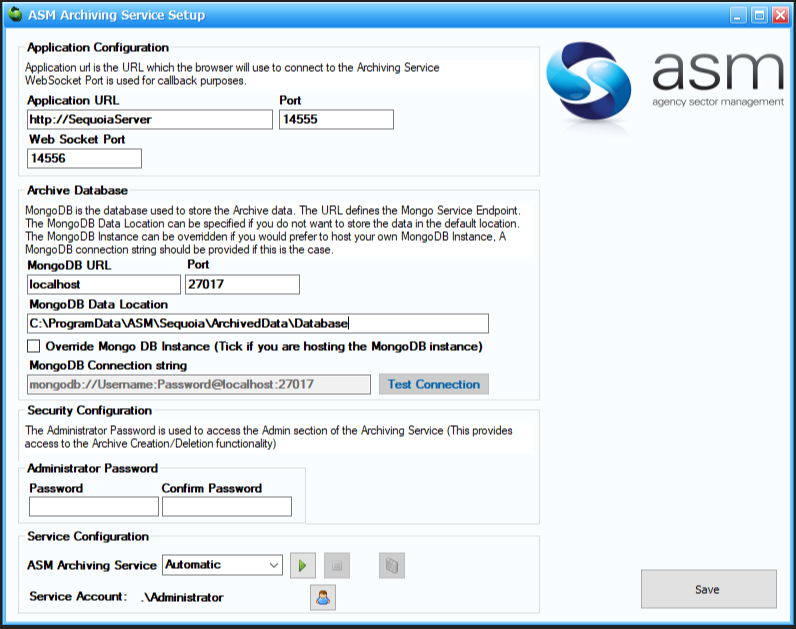
- Set the ASM Archiving Service account to the Sequoia service account by clicking the user icon in the Service Configuration section shown below.
- Click the green service start button to start the ASM Archiving Service.
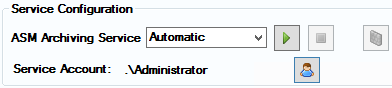
- Click the [Save] button to exit the configuration.
Data Stored in the Archive
An Archive will store the following key information from the following records:
- Jobs
- Customs Declarations
- Shipments
- Agent Inventory records
- Consolidations
- Transit Movements
- Sales invoices
- Collection and delivery notes
- Air waybills/Bills of Lading
- Manifests
- User added documents
The following data is stored for each of the above records.
Job
- Job Reference
- Customer Shortcode and Name
- Consignor Shortcode and Name
- Consignee Shortcode and Name
- External References
Declaration
- Trader Reference
- DUCR + Part No
- EPU, Entry No and Entry Date e.g. "120-123456X-17/05/2013"
- MRN
- MUCR
- Consignor Shortcode and Name (From header or item level)
- Consignee Shortcode and Name (From header or item level)
Shipment, Consolidation and Agent Inventory
- Master
- House
Job Costing
- Sales Invoice Number
- Credit Note Number
NCTS Movement
- MRN
- LRN
- Consignor Shortcode and Name
- Consignee Shortcode and Name
