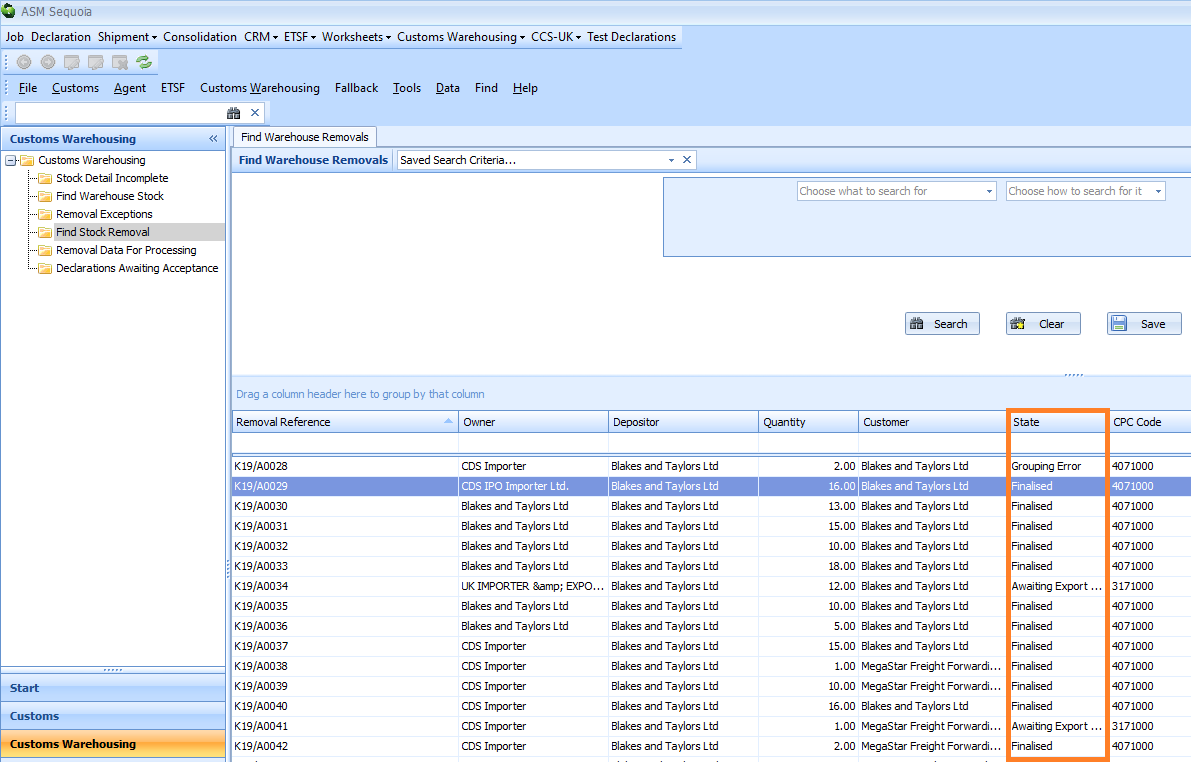Custom Warehousing - Removals
Removals - Re-Export from Customs Warehouse
If goods are being exported, a manual export declaration should be generated and accepted. To process the re-export in Sequoia, click on the Customs Warehousing module at the left hand side of the screen.

Next, click on the Find Warehouse Stock folder at the top left hand side of the screen.
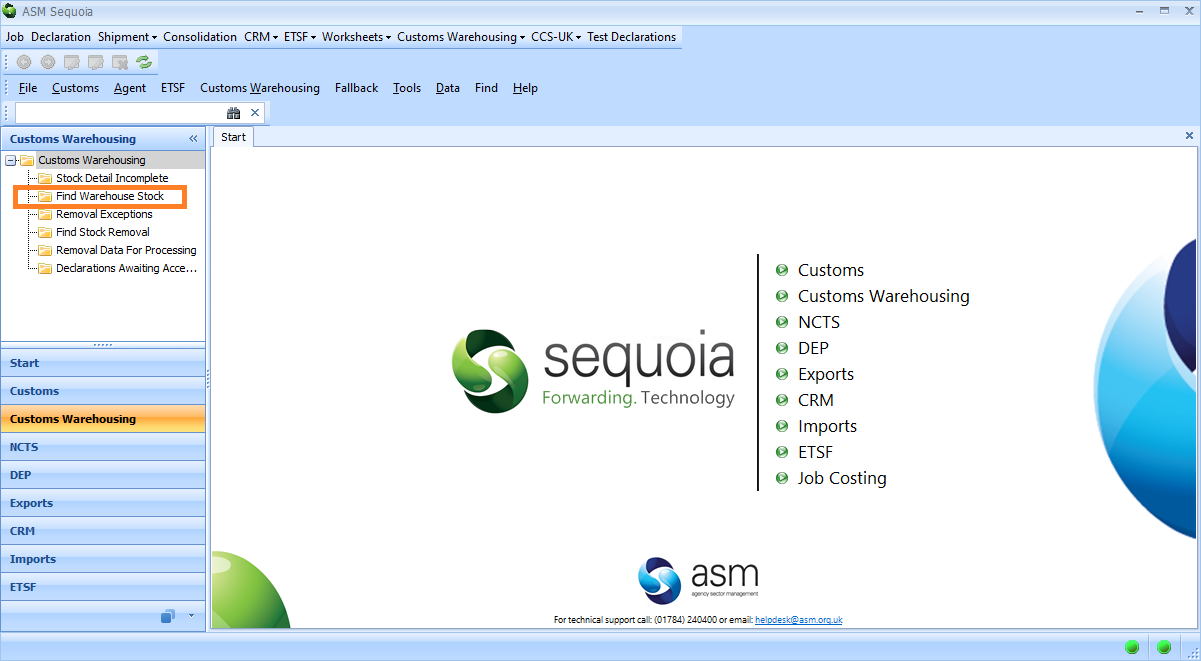
Next, select the search criteria from the drop down lists and click on the Search button. To learn more about searching in Sequoia click here.
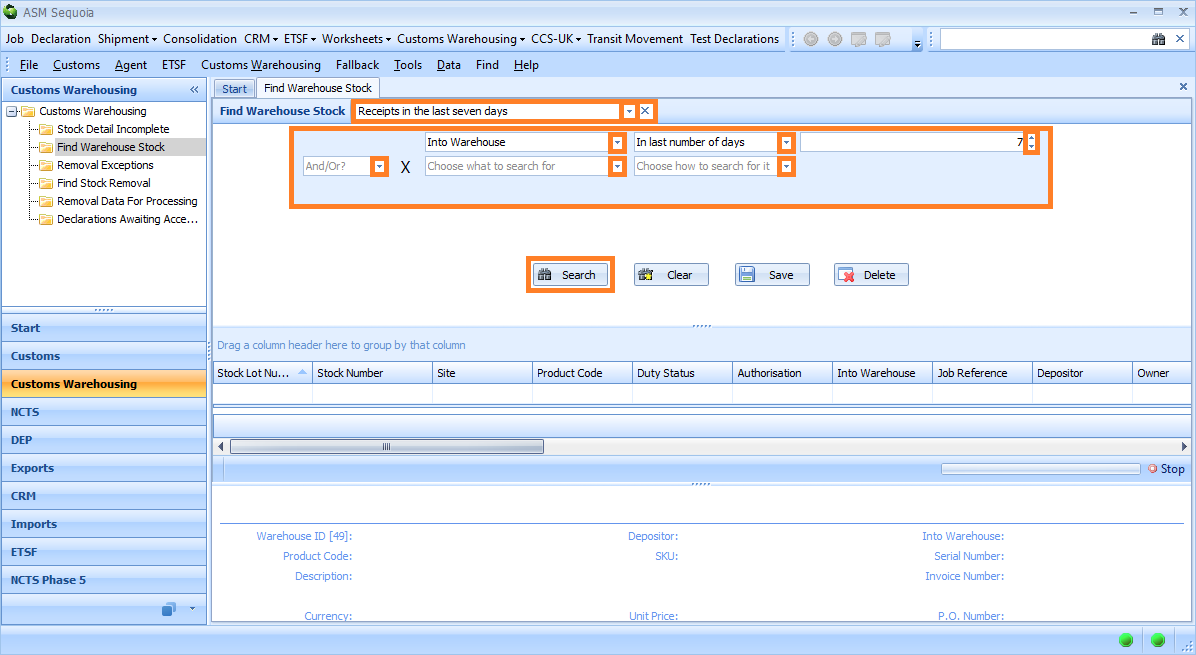
A list of stock items will appear.
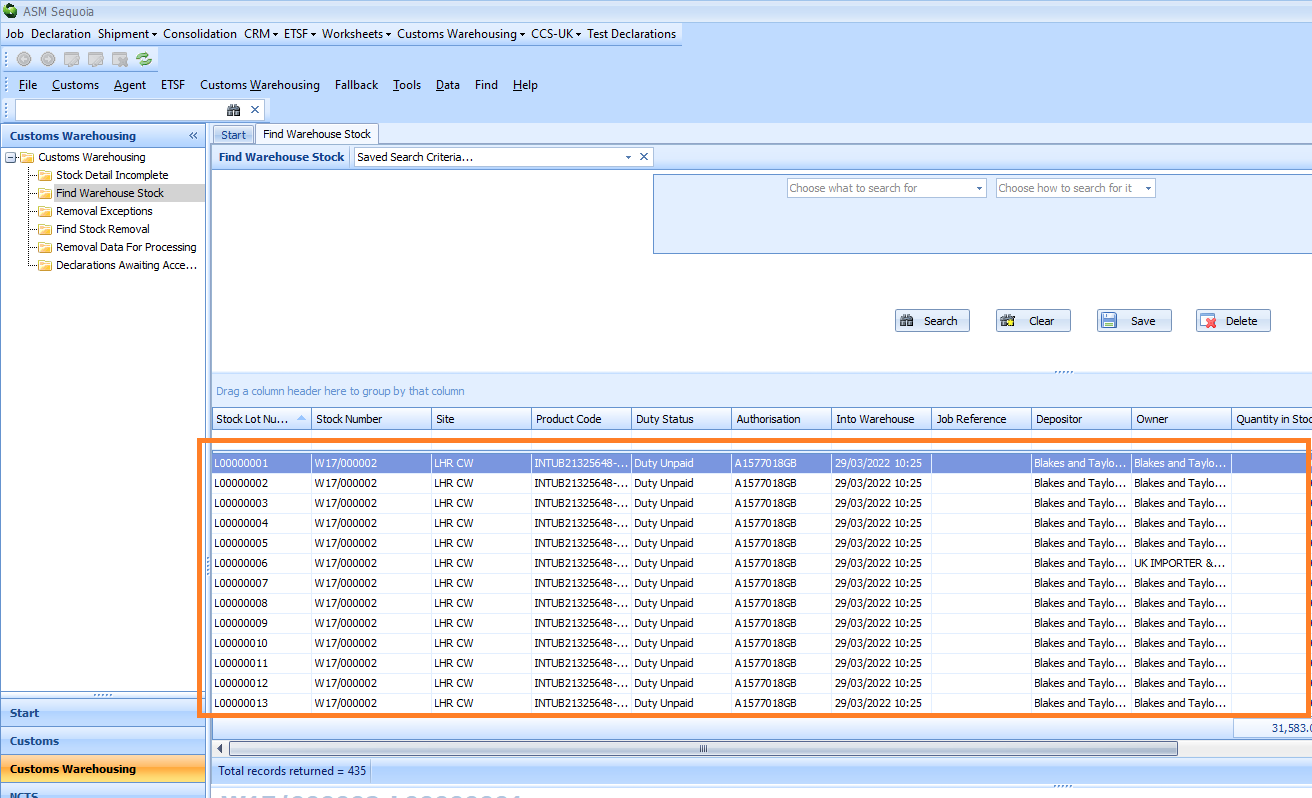
Right click on the stock item you wish to edit and a context menu will appear. Click on Open Stock Item.
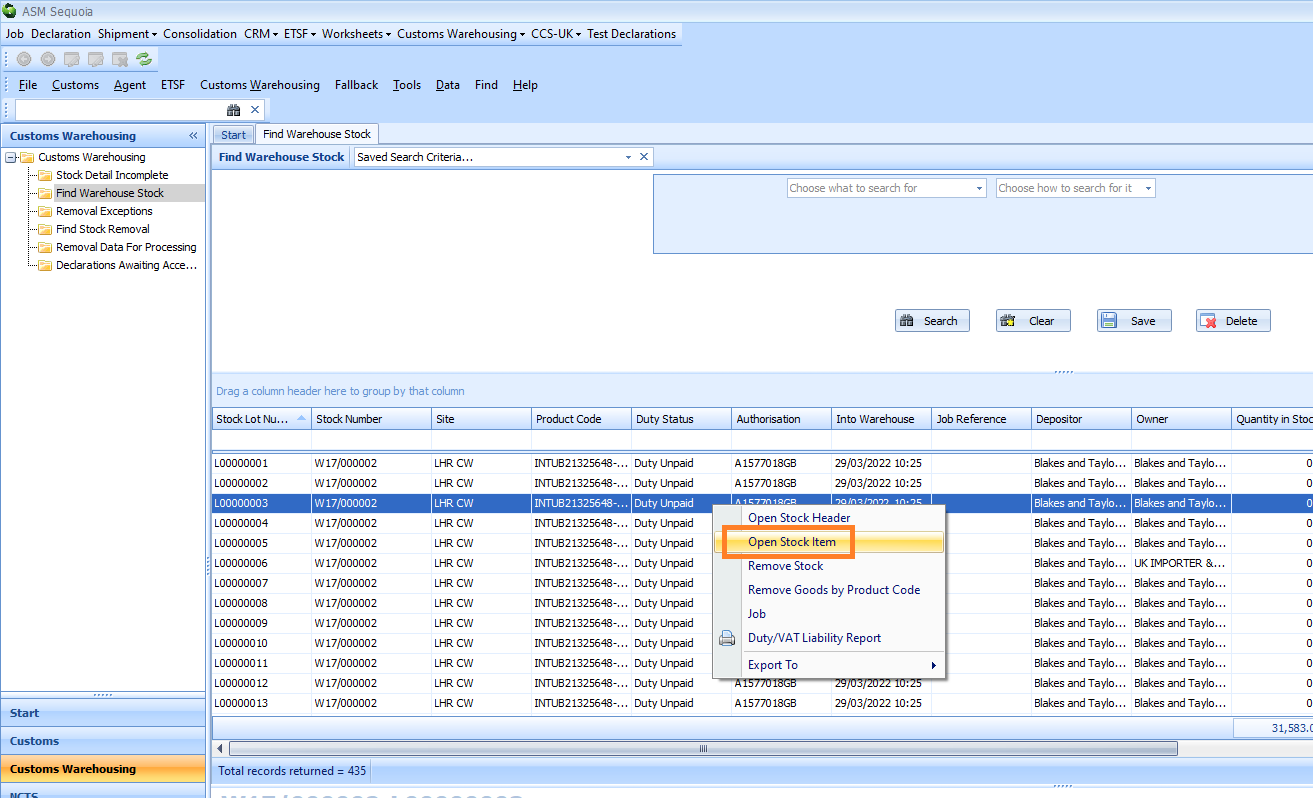
A New Removal editor will appear.
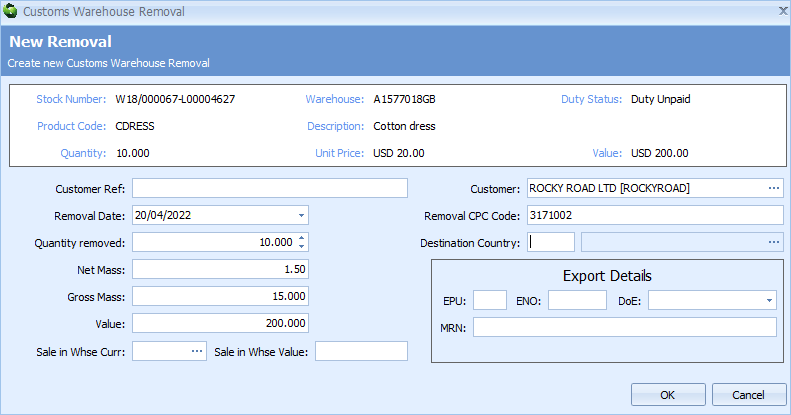
Next, enter the information described in the table below into the boxes of the New Removal editor.
| Box | Information |
|---|---|
| Customer Ref | An additional, optional reference can be entered here. It can later be used to search for this removal and will also appear in any future reports |
| Removal Date | This box will default to today's date but can be amended manually if required |
| Quantity removed | This box will default to the quantity of all remaining stock. It can be amended if required |
| Net Mass | This box will automatically update when the Quantity removed box information is added, but it can be overwritten if required |
| Gross Mass | This box will automatically update when the Quantity removed box information is added, but it can be overwritten if required |
| Value | This box will automatically update when the Quantity removed box data is set, but the information can be overwritten if required |
| Sale in Whse Curr | Enter the sale in warehouse currency into this box if this is different to the values stored in the stock record. The stored values are shown in the summary panel at the top of the form |
| Sale in Whse Value | Enter the sale in warehouse value into this box if this is different to the values stored in the stock record. The stored values are shown in the summary panel at the top of the form |
| Customer | The owner specified in the stock header will be automatically entered here |
| Removal CPC code | This can be defaulted from the depositors CRM account if it has been configured, or you can type in the CPC code for re-export (please refer to the tariff for the correct CPC code for re-export) |
| EPU | The export EPU (Entry Processing Unit). This box is redundant and should be left blank as EPUs are not used in CDS declarations |
| ENO | The export ENO (Entry Number). This box is redundant and should be left blank as ENOs are not used in CDS declarations |
| DoE | The export date of entry. Enter this information if the re-export declaration has been completed. If it has not yet been completed, you can save this removal and enter this information later |
| MRN | The export MRN (Movement Reference Number). Enter this information if the re-export declaration has been completed. If it has not yet been completed, you can save this removal and enter this information later |
If the re-export declaration is not yet completed and you have not been able to complete the Export Details section of the New Removal editor, click on the OK button to just save the removal at this stage. The removal State column will then display as 'Awaiting Export Details' in the Find Warehouse Stock list. The removal will not finalise until the declaration export details have been added.
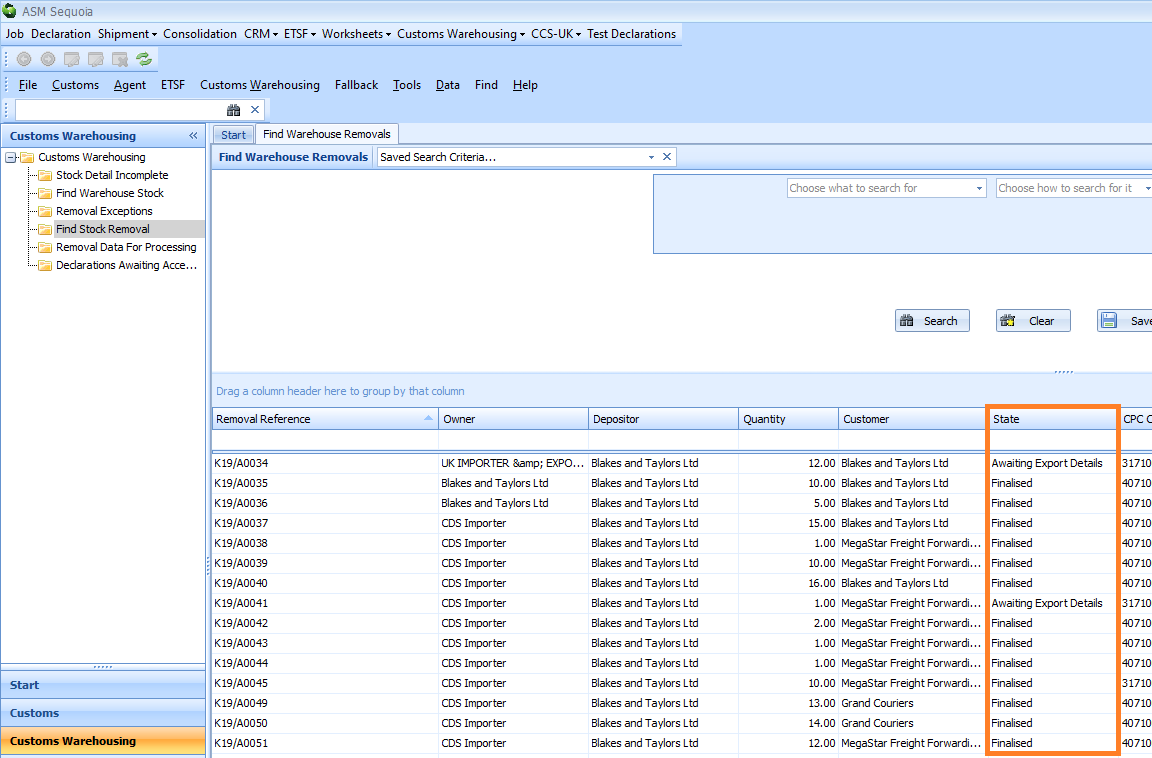
Add the Declaration Export Details to Finalise the Removal
To add the declaration export details to a saved removal, click on the Customs Warehousing module at the bottom left hand side of the screen.

Next, click on the Find Stock Removal folder at the top left hand side of the screen.
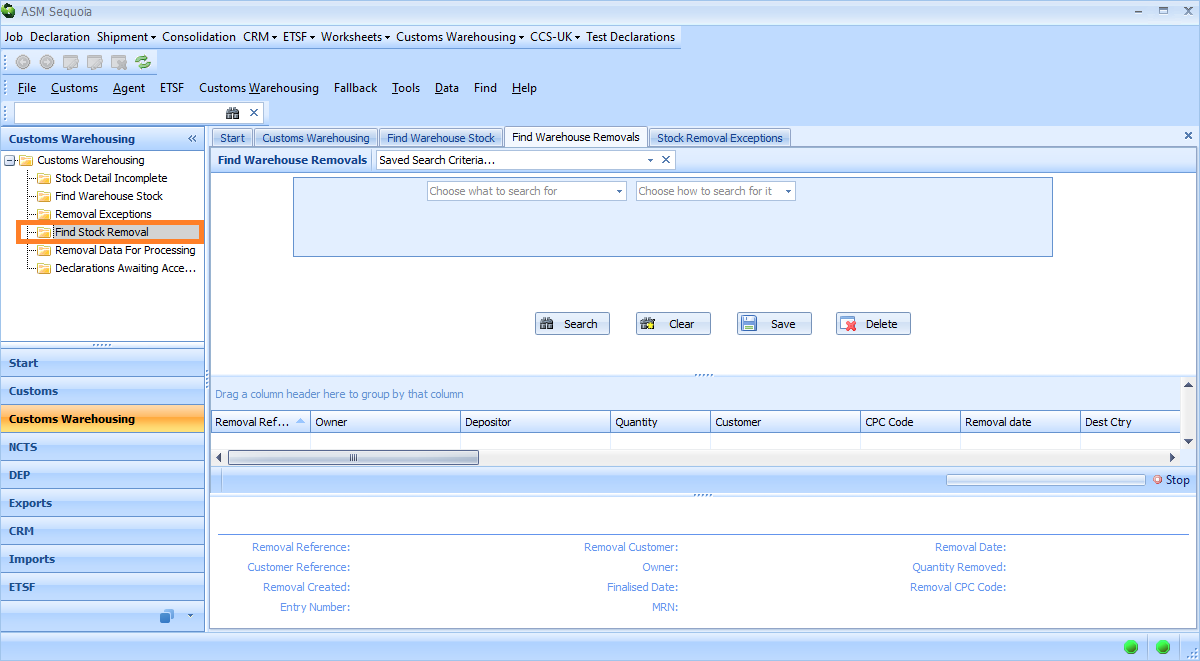
Click on the down arrow next to the Find Warehouse Removals box, select the saved search criteria 'Awaiting Export Details' from the drop down list. Then, click on the Search button to display the results.
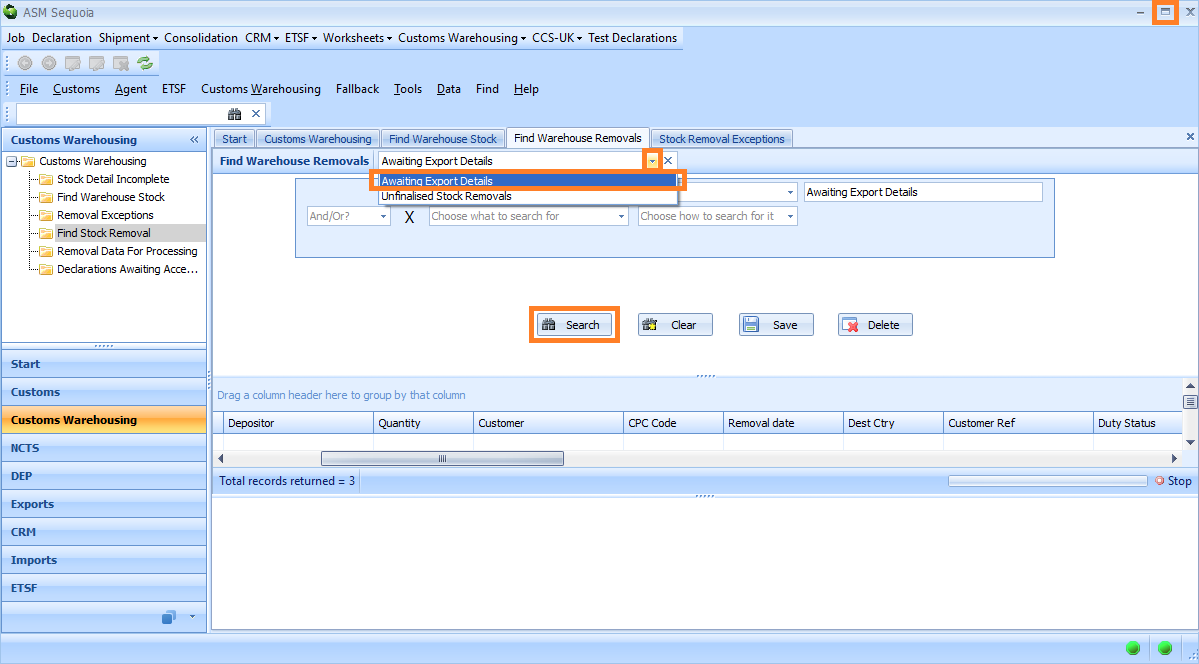
The search results will be shown in a list.
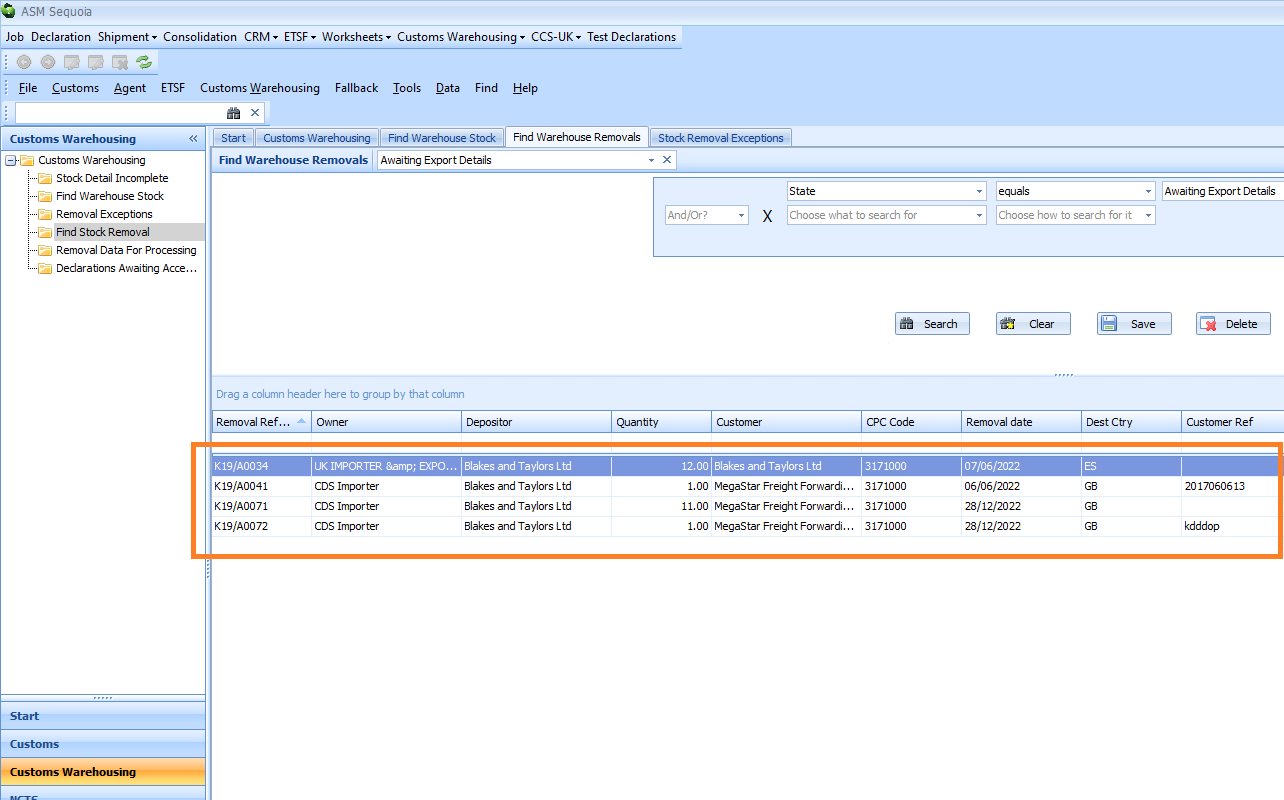
Double click on the removal to open it. The Edit Removal dialog box will appear. Enter the declaration information in the Export Details section.
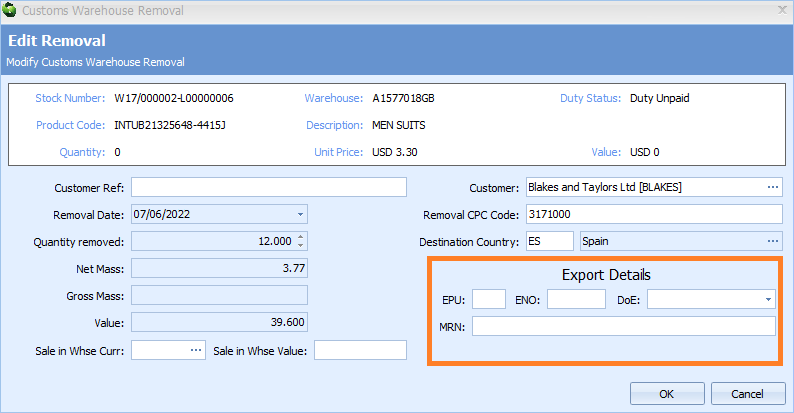
| Box | Information |
|---|---|
| EPU | The export EPU (Entry Processing Unit). This box is redundant and should be left blank as EPUs are not used in CDS declarations |
| ENO | The export ENO (Entry Number). This box is redundant and should be left blank as ENOs are not used in CDS declarations |
| DoE | The export date of entry. Enter this information if the re-export declaration has been completed |
| MRN | The export MRN (Movement Reference Number). Enter this information if the re-export declaration has been completed |
Next, click on the OK button. The next time you run a search, the removal will show as 'Finalised' in the the State column in the Stock Removal list.