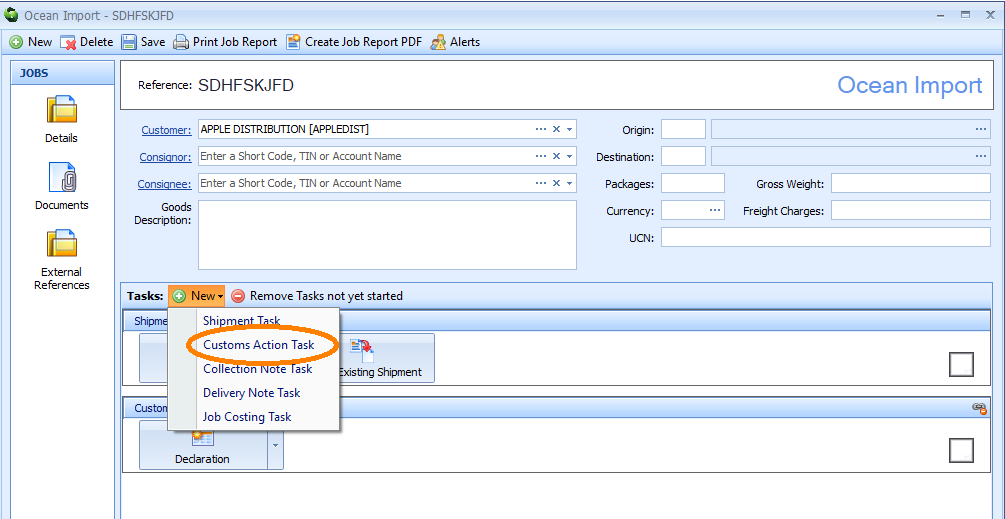How to Create an Ocean Import Job
Overview
A Job contains all the records and documentation related to a consignment of goods that a customer wants you to move from one place to another. From within your Job you can conveniently make customs declarations, add cost and sales amounts, create collection and delivery notes and raise invoices. You can also add any documents related to your Job.
Create a New Ocean Import Job
There are two ways to start creating an Ocean Import Job:
Either
1) Click on the Imports module at the bottom left hand side of the screen. Then, click on the Ocean Jobs folder at the top left hand side of the screen. Next, right click on the list area of the screen and a context menu will appear. Click on New in the context menu.
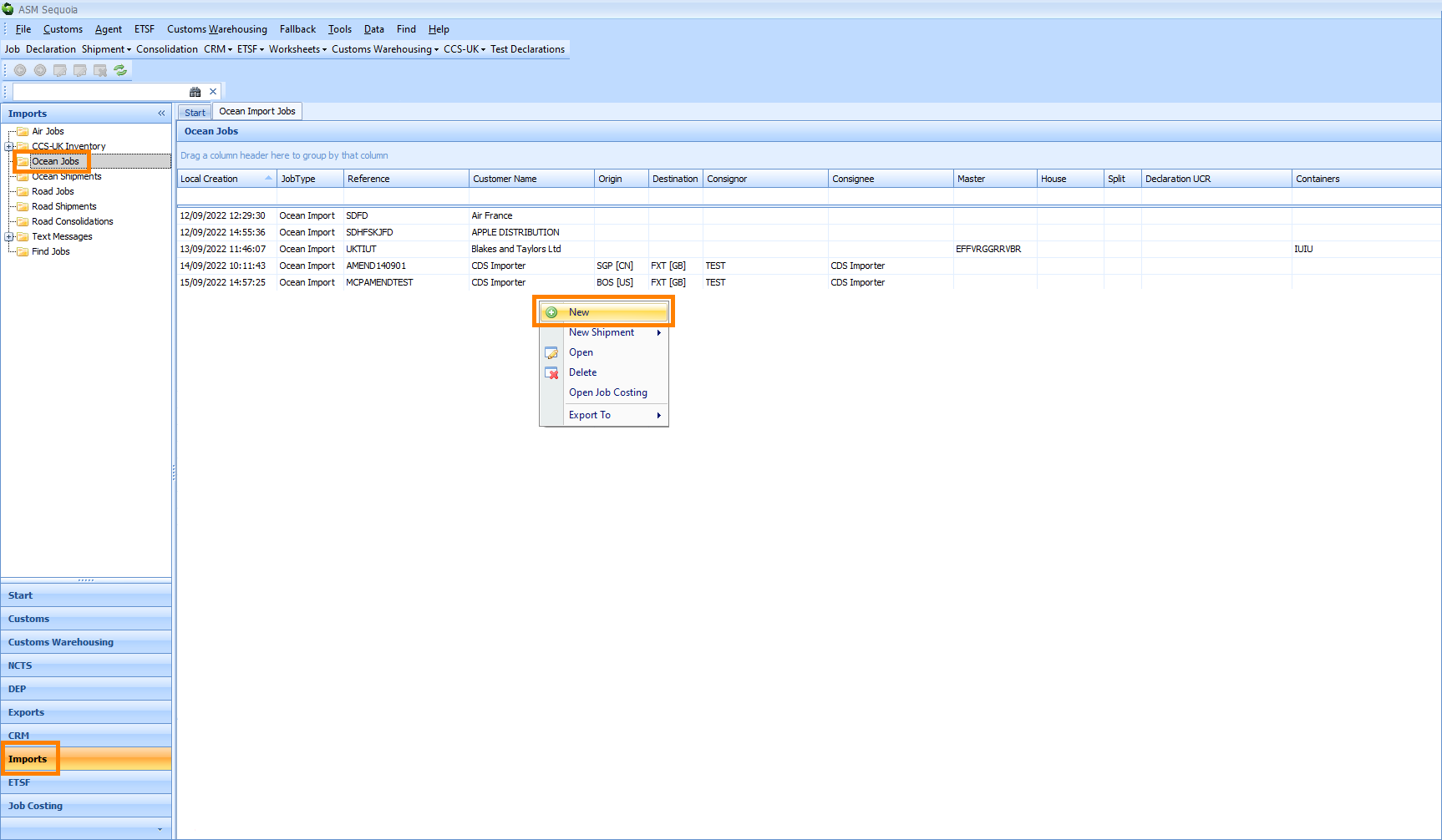
A New Job dialog box will appear. Click on the Ocean Import icon.
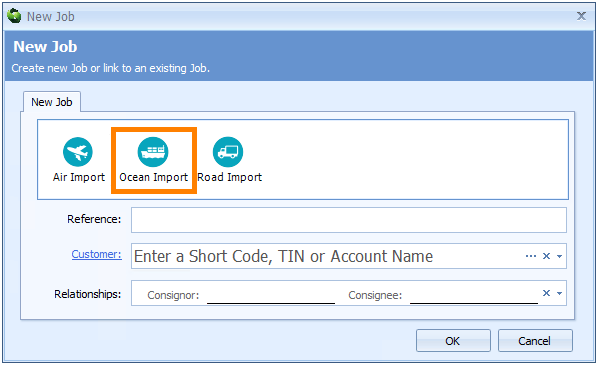
or
2) Select File from the main Sequoia toolbar at the top left hand side of the screen. A context menu will appear. Click on New followed by Job in the context menu.
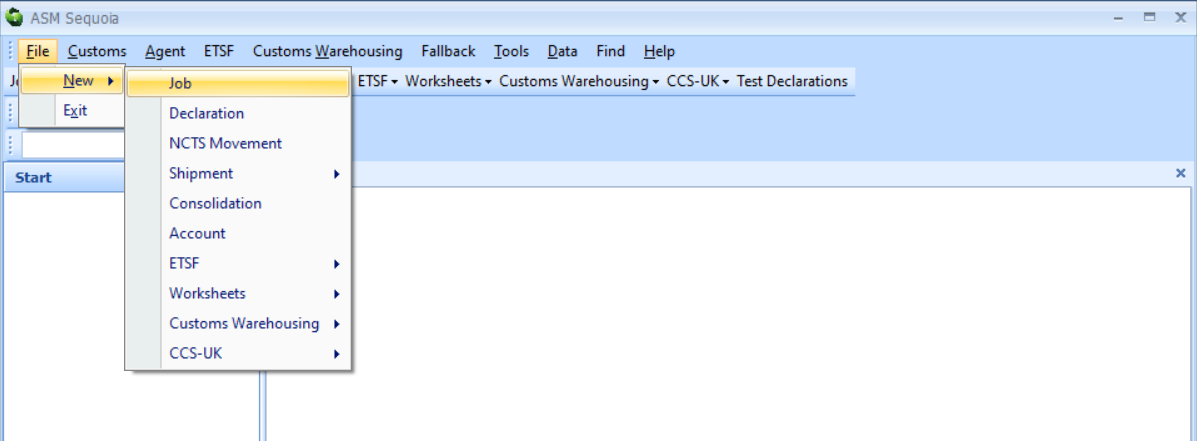
A New Job dialog box will appear. Click on the Ocean Import icon.
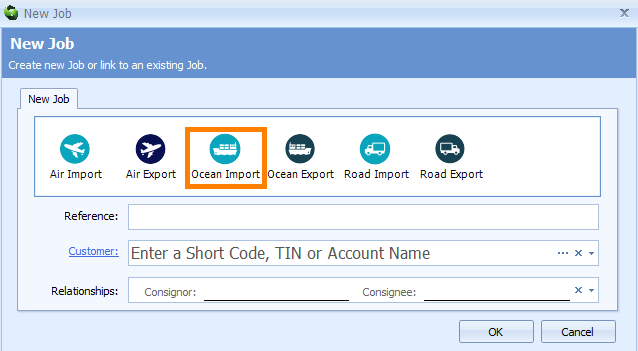
If you create your Job this way then you will see that the New Job dialog box also includes Export Job icon options.
Next, enter the information described in the table below into the boxes of the New Job dialog box:
| Box | Information |
|---|---|
| Reference | Create your own reference for this Job and enter it into this box If you have set up Sequoia to automatically generate Job references for you then you can leave this box blank and Sequoia will automatically enter a Job reference into it. To learn how to set up Sequoia to automatically generate Job references for you click here |
| Customer | You must enter either your customer's name, Short Code, or EORI/ TIN number into this box You can select this information from a list by either typing a ? into this box or by clicking on the ellipsis (the 3 dots) to the right of this box to display the Account Lookup Dialog box. Next, enter the information or part of it into the search box, click on the binoculars icon to search for it and then select it from the resulting list by double clicking on it |
| Relationships | Enter the details of the consigner (the person sending the shipment) and the consignee (the person receiving the shipment) You can select this information from a list by clicking on the |
Next, click on the OK button at the bottom of the New Job dialog box. An Ocean Import editor will appear:
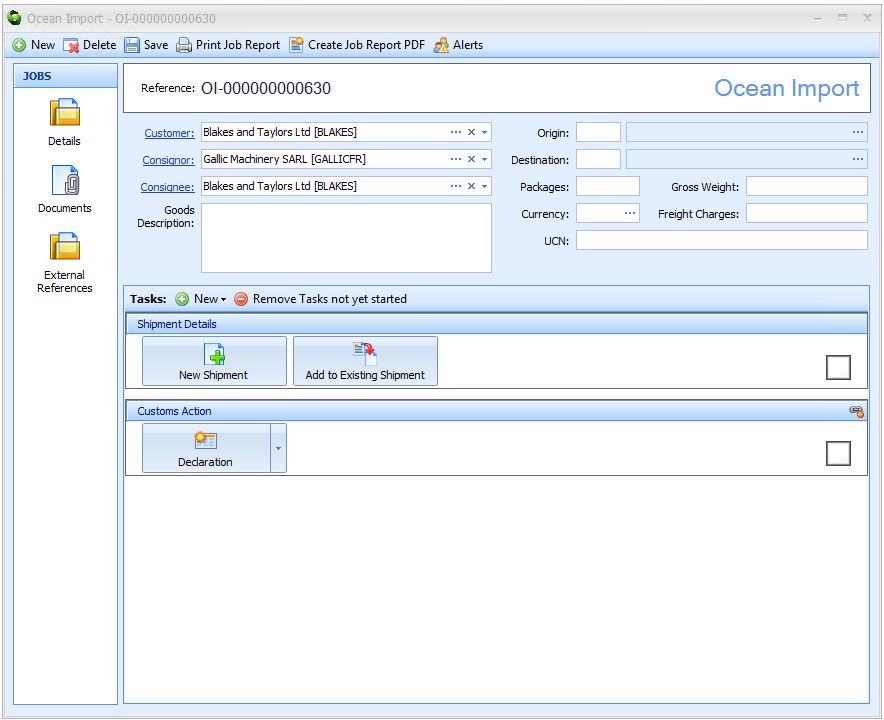
Next, enter the information described in the table below into the Ocean Import editor boxes:
| Box | Information |
|---|---|
| Customer | The customer information that you entered when you first created the Job via the New Job dialog box will be automatically entered into this box |
| Consignor | The consignor (the shipper) This box will automatically display the consignor (the shipper) information that you entered into the Relationships box when you first created the Job via the New Job dialog box. When you create a declaration for this Job the name and address of the consignor that is entered here will be automatically added to the Consignor box [box 2] of that declaration |
| Consignee | The consignee (the receiver) This box will automatically display the consignee (the receiver) information that you entered into the Relationships box when you first created the Job via the New Job dialog box. When you create a declaration for this Job the name, address and EORI number of the consignee that is entered here will be automatically added to the Consignee box [box 8] of that declaration |
| Goods Description | A description of the goods being imported When you create a declaration for this Job what is entered here will be automatically added to the Goods Description box [box 31] of the first item of that declaration |
| Origin | The UN/LOCODE of where the goods are coming from This will be a 5 character code made up of the 2 letter country code and 3 letter port code. When you create a declaration for this Job, what is entered here will be automatically added to the Dispatch Country box [box 15a] of that declaration. You can select this information from a list by either typing a ? into this box or by clicking on the ellipsis (the 3 dots) to the right of this box to display the Origin Lookup Dialog box. Next, enter the code or part of the code into the search box, click on the binoculars icon to search for it and then select it from the resulting list by double clicking on it |
| Destination | The UN/LOCODE of where the goods are going to This will be a 5 character code made up of the 2 letter country code and 3 letter port code. You can select this information from a list by either typing a ? into this box or by clicking on the ellipsis (the 3 dots) to the right of this box to display the Destination Lookup Dialog box. Next, enter the code or part of the code into the search box, click on the binoculars icon to search for it and then select it from the resulting list by double clicking on it |
| Packages | The number of packages in the consignment When you create a declaration for this Job the what is entered here will be automatically added to the Total Packages box [box 6] of that declaration |
| Gross Weight | The gross weight of the consignment |
| Currency | The currency of any freight charges If entered, when you create a declaration for this Job, what is entered here will be automatically added to the Freight Charge Currency box [box 63] of that declaration |
| Freight Charges | The cost of any freight charges If entered, when you create a declaration for this Job, what is entered here will be automatically added to the Freight Charge Amount box [box 63] of that declaration |
| UCN | The UCN (Unique Consignment Number) is generated by MCP/ CNS / Pentant You only need to fill in this box if the goods are moving through an inventory linked port. If it is not you can leave this box blank. When you create a declaration for this Job what is entered here will be automatically added to the Master UCR box [box 44] of that declaration |
Next, click on the Save button on the toolbar at the top left hand corner of the Ocean Import editor.
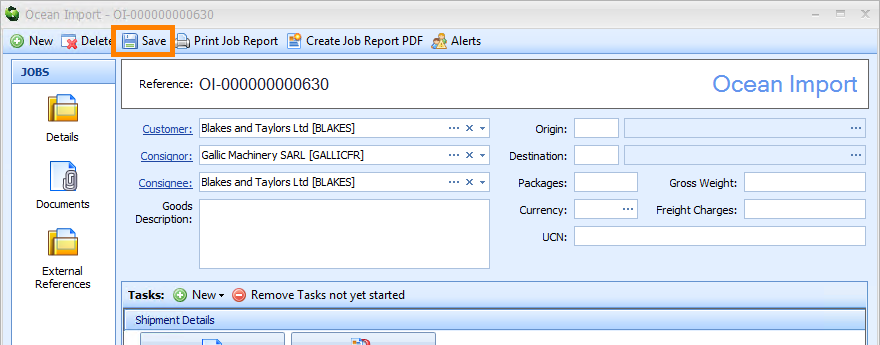
Add a Shipment Record
A shipment record contains the details of the transport of goods of a Groupage Load (House) or a Full Load (Master).
To add a shipment record to your Job click the on the New Shipment button in the Shipment Details Tasks section of the Ocean Import editor.
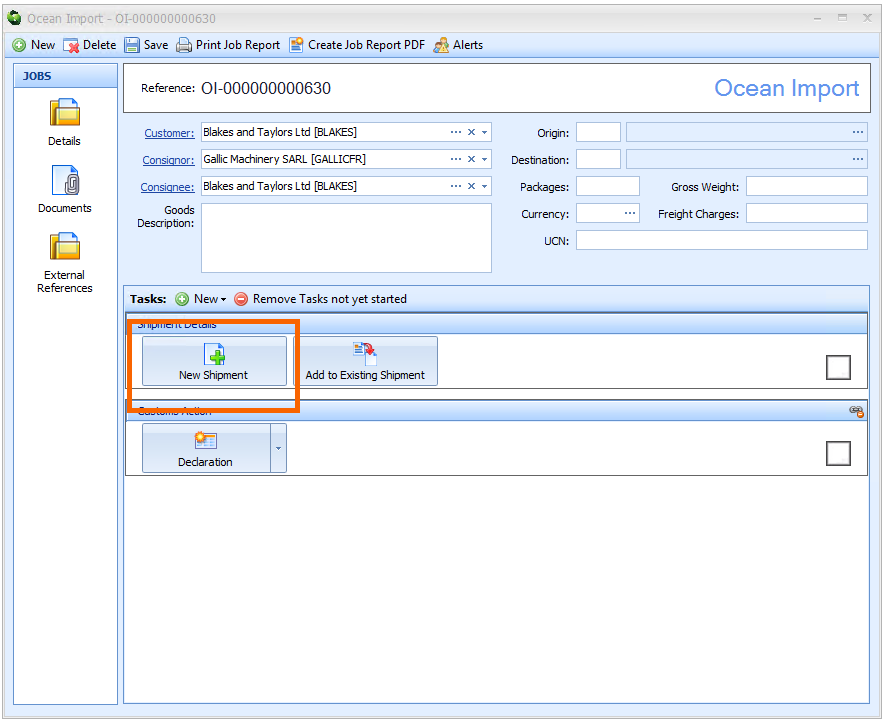
An Ocean Import Shipment editor will appear:
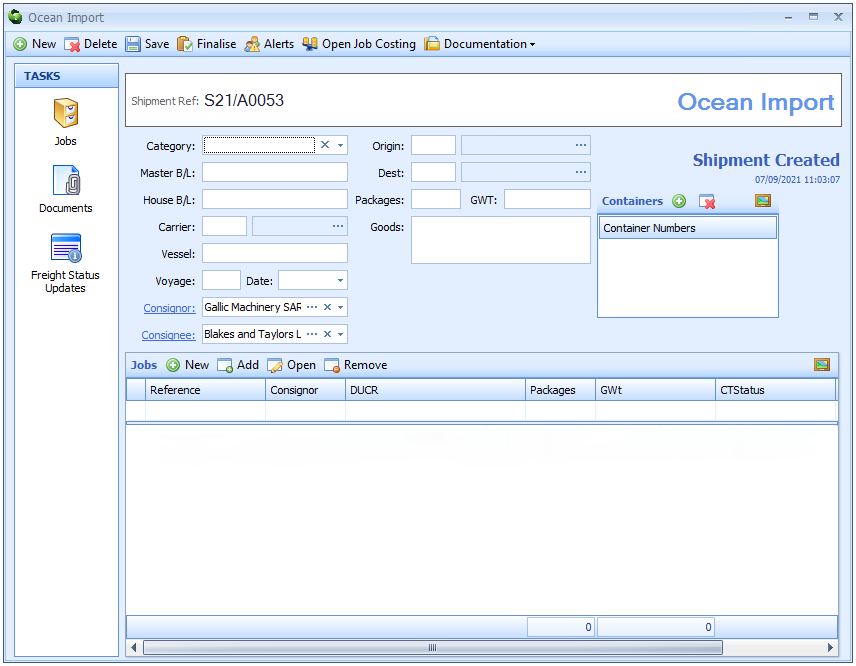
Some of the data that you previously entered into the Ocean Import editor will be automatically entered into the Ocean Import Shipment editor.
Next, enter the information described in the table below into the empty boxes in the Ocean Import Shipment editor:
| Box | Information |
|---|---|
| Category | You must enter either House or Master You can type H or M into this box or click on the |
| Master B/L | The Master Bill of Lading number for this shipment |
| House B/L | The House Bill of Lading number for this shipment if there is one. You would only have this information if this shipment is part of a consolidation |
| Carrier | The code for the carrier Select this information from a list by either typing a ? into this box or by clicking on the ellipsis (the 3 dots) to the right of this box to display the Ocean Carrier Lookup dialog box. Next, enter the code or part of the code into the search box, click on the binoculars icon to search for it and then select it from the resulting list by double clicking on it |
| Vessel | The name of the vessel |
| Voyage | The voyage number |
| Date | The date of arrival of the vessel at its destination |
| Consignor | The consignor (or shipper) of the goods |
| Consignee | The consignee (or receiver) of the goods |
| Origin | The UN/LOCODE of where the goods are coming from This will be a 5 character code made up of the 2 letter country code and 3 letter port code. You can select this information from a list by either typing a ? into this box or by clicking on the ellipsis (the 3 dots) to the right of this box to display the Origin Lookup Dialog box. Next, enter the code or part of the code into the search box, click on the binoculars icon to search for it and then select it from the resulting list by double clicking on it |
| Dest. | The UN/LOCODE of where the goods are going to This will be a 5 character code made up of the 2 letter country code and 3 letter port code. You can select this information from a list by either typing a ? into this box or by clicking on the ellipsis (the 3 dots) to the right of this box to display the Destination Lookup Dialog box. Next, enter the code or part of the code into the search box, click on the binoculars icon to search for it and then select it from the resulting list by double clicking on it |
| Packages | The total number of packages in the shipment |
| GWT | The gross weight of the shipment |
| Goods | A description of the goods |
| Containers | If the goods are containerised and the numbers are known, enter the container number(s) here Click on the green plus button to the right of the word 'Containers'. You can then type the number into the Container Numbers box. To add more numbers click on the green plus button again and repeat the process. These numbers will appear in any subsequent declarations in [box 31] |
Next, click on the Save button on the toolbar in the top left hand corner of the Ocean Import Shipment editor and then click on the X in the top right hand corner to close the editor.
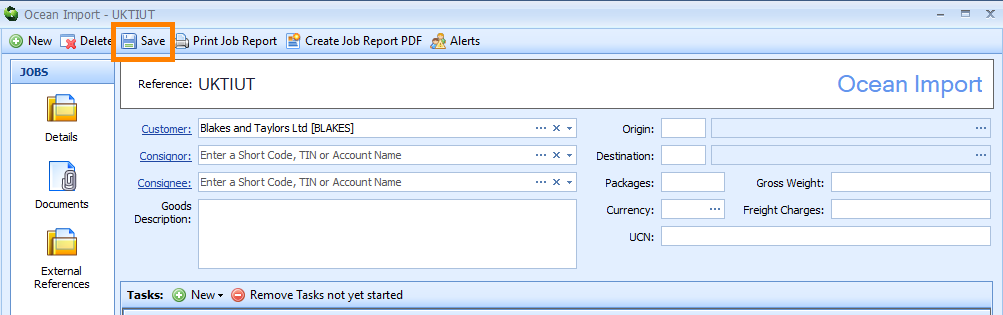
This will take you back to the Ocean Import editor and you will see the shipment details summarised on the Shipment Tasks area as highlighted below:
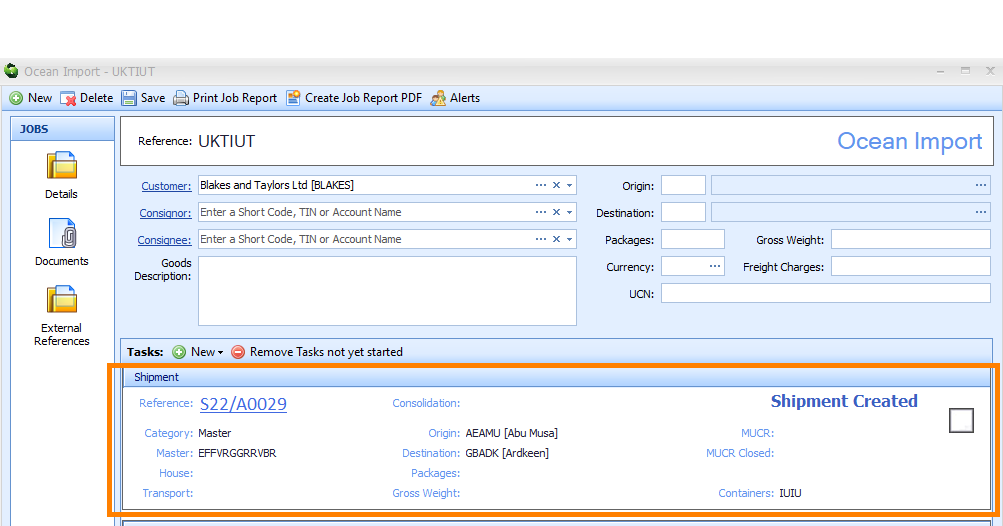
A shipment record can also be created in a similar way to a Job. Click on File in the main Sequoia toolbar at the top left hand side of the screen. A context menu will appear. Click on New followed by Shipment followed by Ocean Import in the context menu. An Ocean Import Shipment editor will appear. To add a Job to the shipment, click the New button on the Jobs section of the Ocean Import Shipment editor.
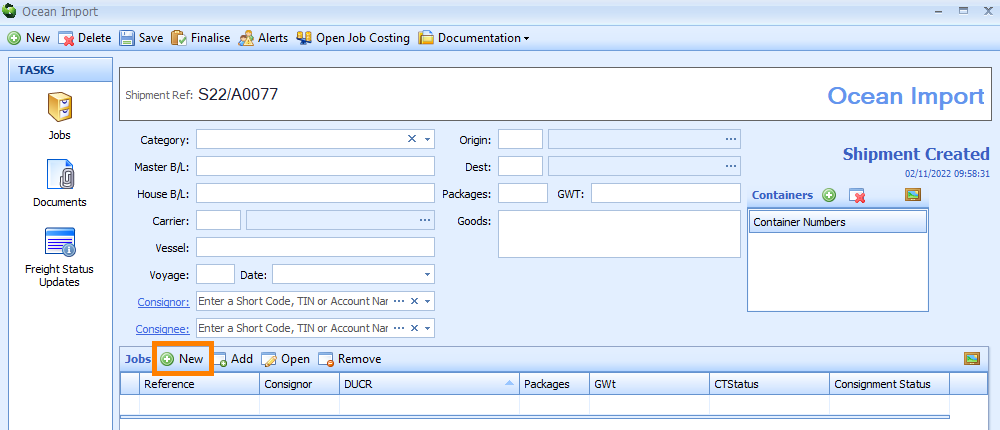
Some of the information that you previously entered into the Ocean Import Shipment editor will be automatically entered into the Ocean Import Job editor.
Existing Jobs can be added to the Ocean Import Shipment editor by clicking the Add button in the Jobs section.
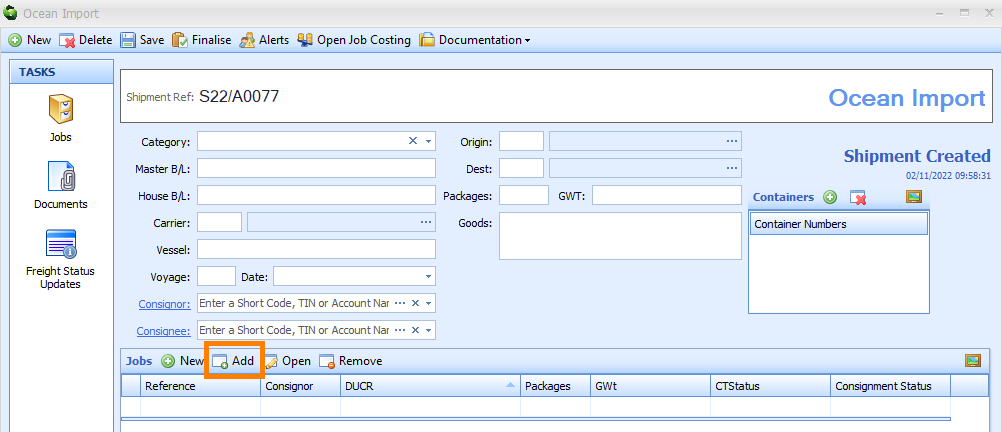
An Add Jobs to Shipment Lookup Dialog box will appear displaying a list of Jobs. You can select which Job you wish to add to your shipment by clicking in the tick box next to it. This box will then display a tick in it. Next, click on the OK button.
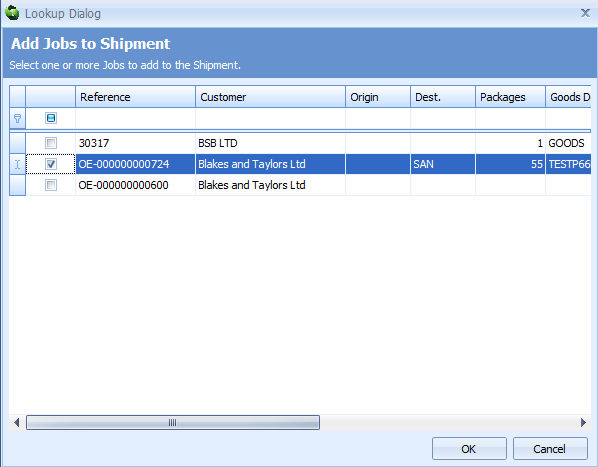
You will then be returned to the Ocean Import Shipment editor and you will see that the Job has been added to the Jobs section of the editor.
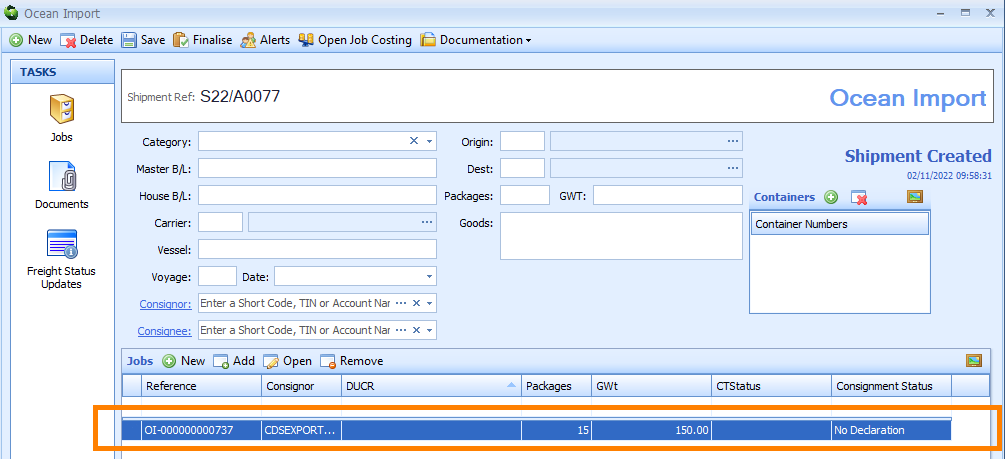
Add a Customs Import Declaration
To add a customs import declaration to your Job click on the Declaration button in the Customs Action Tasks section of the Ocean Import editor.
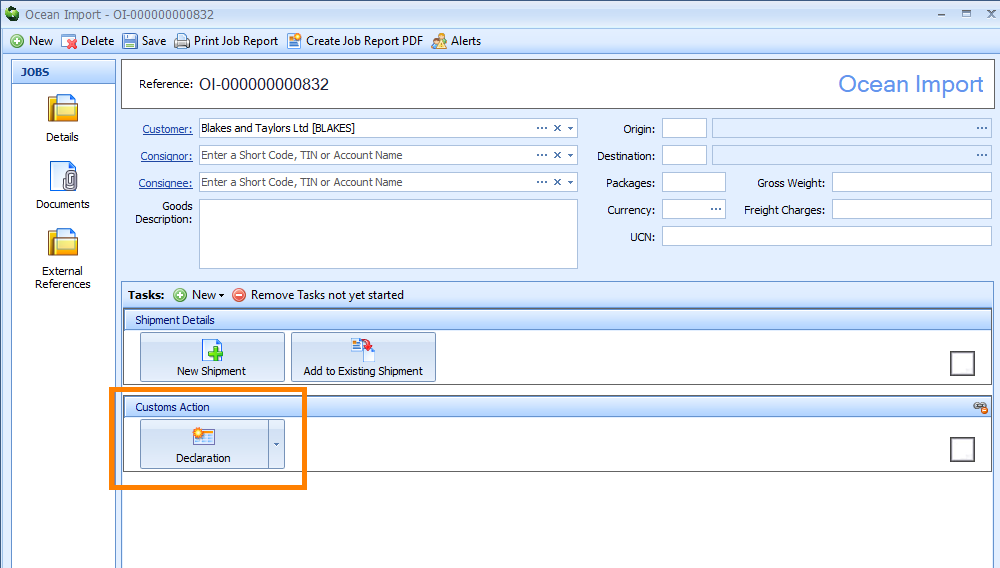
A New Customs Declaration dialog box will appear displaying a list of templates of different types of declarations.
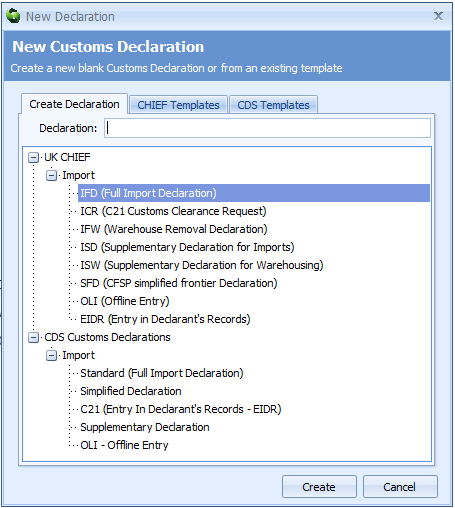
Select the type of declaration by either double clicking on it or by clicking on it once and then clicking on the Create button. Having a UCN (Unique Consignment Number) indicates that a declaration is linked to an inventory consignment. If you have not not entered a UCN into the Ocean Import editor a pop up box will appear asking you to confirm that the declaration is not linked to an inventory consignment. Next, the Import Declaration editor will appear. Alternatively, if you have entered a UCN into the Ocean Import editor then the Import Declaration editor will appear with boxes pre-filled with information taken from that inventory consignment such as the UCN and other information from any shipment record that you have created. Enter any missing data into the Import Declaration editor.
Below is an example of an Import Declaration editor:
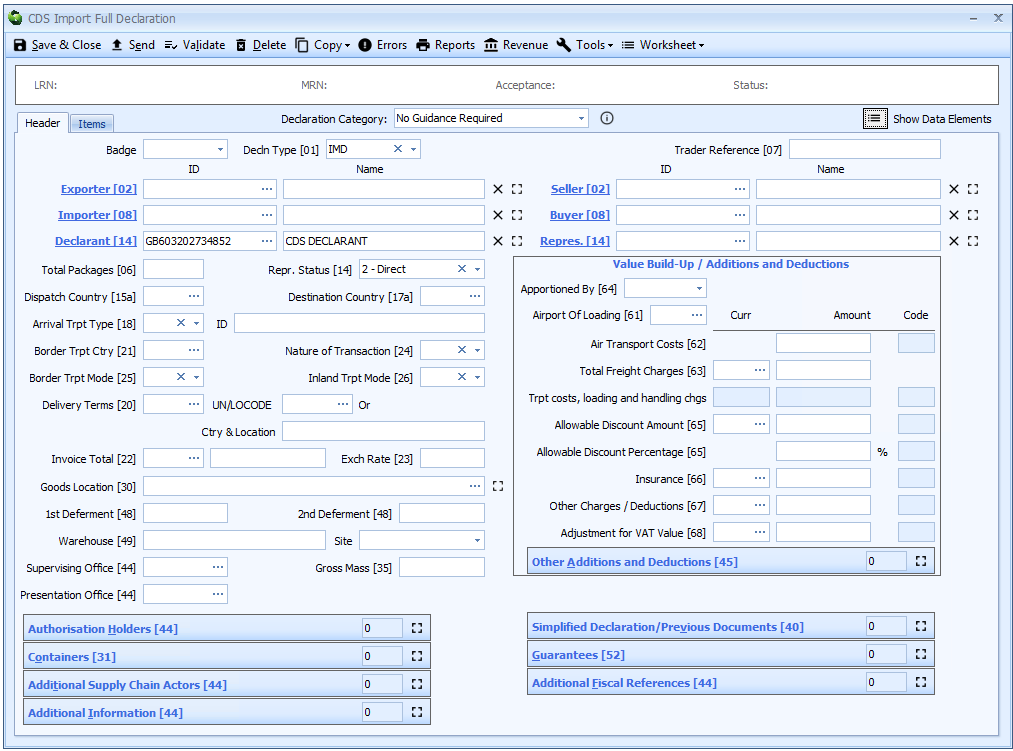
A Job can have multiple declarations if required. This could be due to the nature of the goods being imported meaning the maximum number of declaration items (99) is exceeded or because the goods are being imported under CFSP - the Job could have one or more supplementary declarations.
If additional declarations are required, add a new Customs Action Task by clicking on the New button at the top of the Tasks window and choose Customs Action Task from the context menu (as shown below).
Add Additional Declarations
A Job may require multiple declarations. This could be due to the nature of the goods being exported, for example you may have reached the maximum number of items (99) able to be listed on one declaration or the goods are being exported under Simplified Procedures and one or more supplementary declarations are required.
If additional declarations are required, click on New in the Tasks section of the of the Ocean Import editor and a context menu will appear. Click on Customs Action Task in the context menu. A new customs declaration will appear in the Ocean Import editor which you can edit as described in the instructions above.