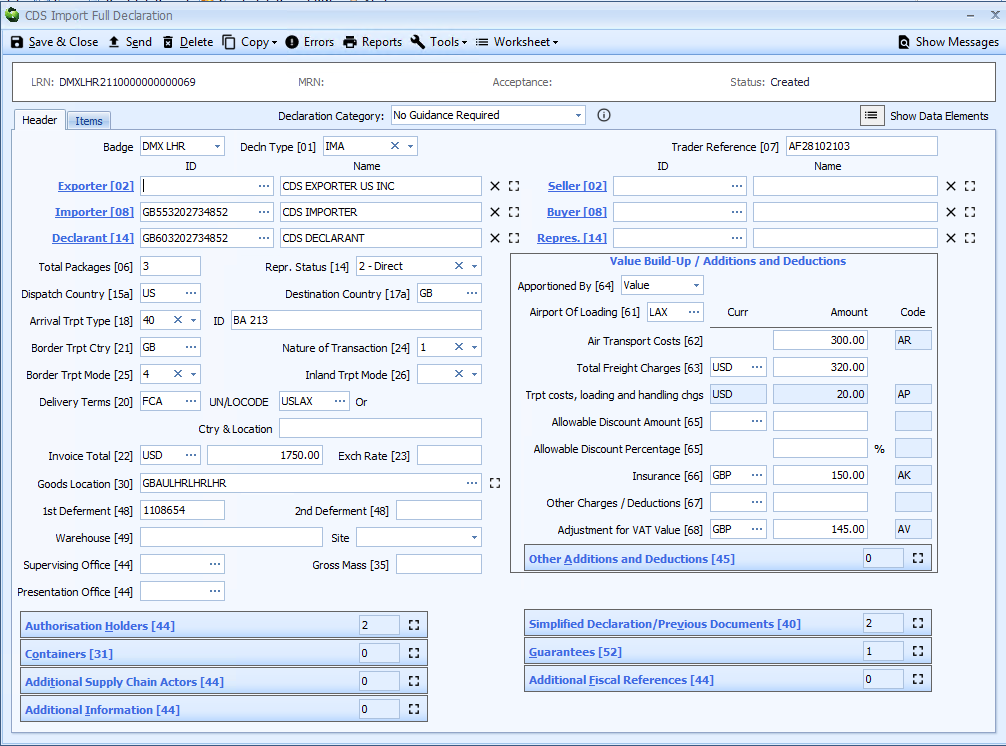Copy a Test Declaration to Live Inventory Linked
Overview
The TDR (CDS test) system does not support inventory linked declarations since there is no interaction with any of the CSPs (CCS-UK, MCP, CNS, etc).
The following is a guide on how to copy from a test declaration to a live declaration and subsequently make the live declaration inventory linked.
Step 1 - Copy the test declaration
On your test declaration, click the Copy button on the toolbar and choose the Copy to Live option:
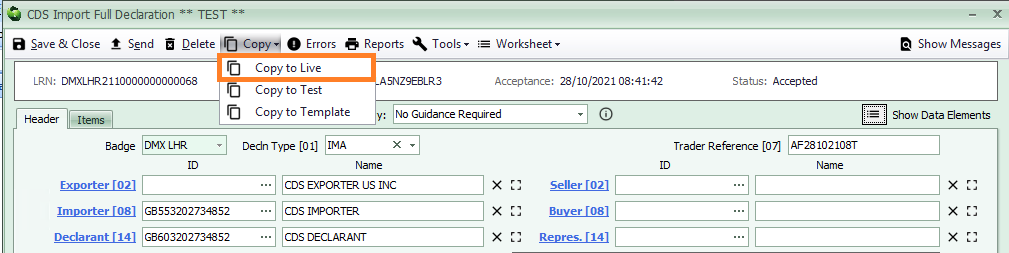
Once the live declaration editor has opened, set the Badge code in order to generate a new LRN (you may want to make a note of this to aid linking to the job in step 3).
Click the Save & Close button to save the declaration (do not send the declaration at this point).
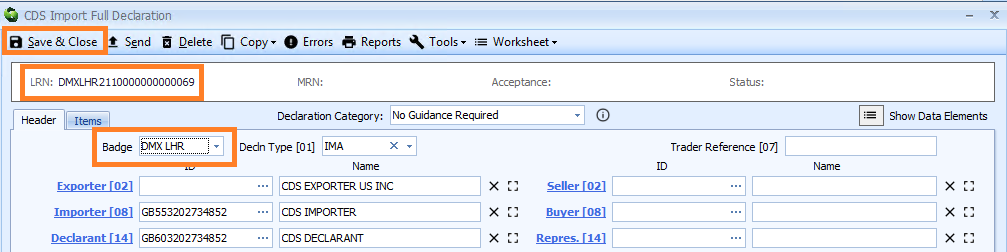
Step 2 - Link the live declaration to the job
Open or create your job. The example below is an air import job already linked to a CCS-UK inventory record.
Click the drop-down adjacent to the Declaration button and select Link Existing as shown below:
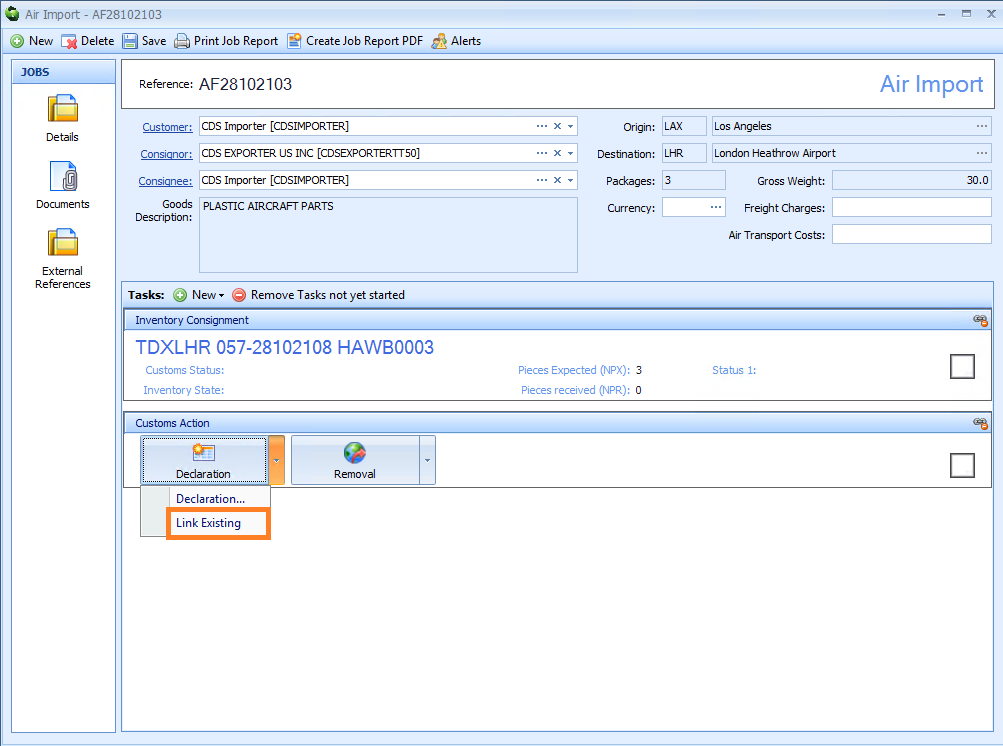
Select the CDS Declarations radio button and locate your live declaration in the list. You can use the filter row to search for the LRN of the declaration.
Click the OK button to close the dialog and link the declaration to the job.
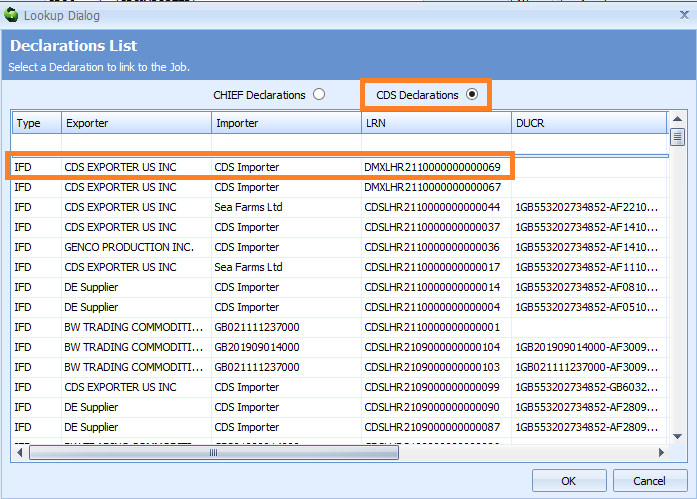
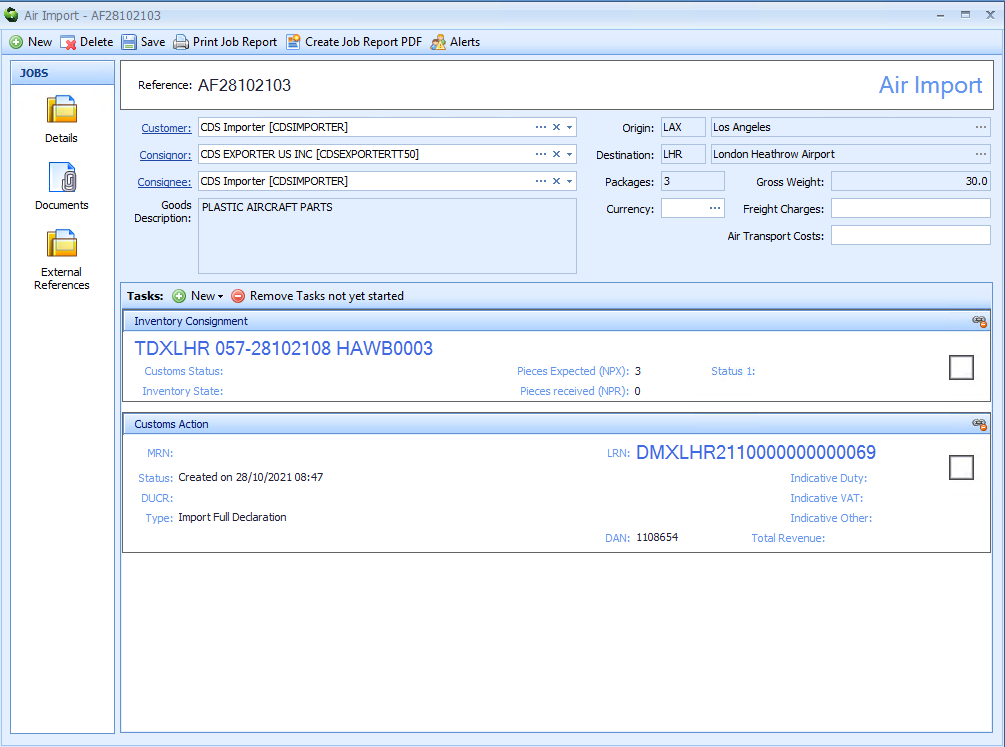
Step 3 - Update the declaration
Open the declaration.
You will be prompted to update the declaration from the inventory details as follows:
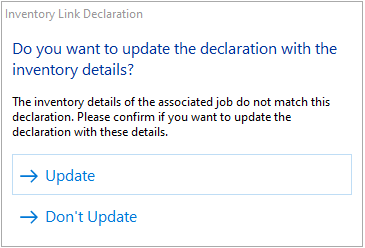
Click the Update button.
The inventory reference (MUCR) will be added as a header level Previous Document [40] and Total Packages [06] will be set to match the inventory record.
Add the Trader Reference [07] (this will automatically set the DUCR value in Previous Documents [40]).